Täglich bieten wir KOSTENLOSE lizenzierte Software an, die ihr sonst bezahlen müsstet!

Giveaway of the day — Smart Defrag 5.8.6
Smart Defrag 5.8.6 war am 30. November 2017! als Giveaway verfügbar!
Smart Defrag ist ein sicheres, stabiles und einfach zu benutzendes Defragmentierungstool, das euch dabei hilft, optimale Festplattenleistung zu erzielen. Mit seiner Engine der letzten Generation hilft euch Smart Defrag 5 nicht nur, HDDs zu defragmentieren und SSDs zu trimmen, um die Lese- und Schreibgeschwindigkeit zu erhöhen und die Lebensdauer der Festplatten zu verlängern. So können Benutzer größere Dateien mit Hilfe der neuen Large File Defrag und Free Space Defrag Funktionen 'verdichten' - so ist möglichst effizientes Defragmentieren garantiert. Die besten Gaming-Erlebnisse beschert euch die Game Optimize Funktion.
Bitte beachtet: Diese Software beinhaltet eine Jahreslizenz.
System-anforderungen:
Windows XP/ Vista/ 7/ 8/ 8.1/ 10
Herausgeber:
iObitHomepage:
http://www.iobit.com/iobitsmartdefrag.phpDateigröße:
11.6 MB
Preis:
$19.99
GIVEAWAY download basket
Kommentare zum Smart Defrag 5.8.6
Please add a comment explaining the reason behind your vote.
A conventional hard drive stores data on round discs or platters that spin while the read/write heads move in & out, away from & towards the center. The faster those platters spin BTW, the better the performance, e.g. laptop & less expensive drives typically spin at 5400, while performance drives spin at 7200, & high performance drives might spin at 10,000 or more. The circumference of the drive platters is of course larger at the outer edge -- tracks [maybe think of the grooves on a vinyl record] close to that outer edge contain more data than those nearer the center. Finally, data is stored in small pieces or chunks.
Defragmenting a drive does 3 things... One, it tries to place the small chunks of data that make up each file next to each other in sequence -- that way the heads aren't jumping in & out to read each file. Two, it packs the stored data towards the beginning of the drive partition -- Note that Windows intentionally places some immovable files away from the beginning of the Windows or system partition, so you won't get perfect results if/when you only have a relatively small amount of data, e.g. ~12 GB for a minimal Win10 install. Three, it places the files the software *thinks* you need most on the fastest portion of the drive/partition -- this is often where program X differs from program Y, e.g. iObit advertises that Smart Defrag can help Windows start faster, probably by placing files Windows uses at startup on that fastest portion of the drive platter(s).
The actual process of moving the chunks of data stored on the drive's platters is handled by Windows, but which files go where, and the tolerances [balancing the time it takes vs. benefits] vary with the software used. Files that are being used by Windows can't be moved physically on the drive platters, so you *potentially* get better results defragging a Windows system partition while running another OS, e.g. a dual boot PC or using a bootable USB stick/drive. The catch is that when that copy of Windows is not running, it's difficult for the software to determine what files should be placed on the faster portion of the drive.
Moving data towards the beginning of a partition is the 1st step if/when you want to shrink a partition. If you have a dynamically expanding VHD [Virtual Hard Disk] -- one that grows as needed rather than taking up a fixed, maximum size on disk -- it's the 1st step to compacting [shrinking the disk footprint of] that VHD. Otherwise defragging a drive/partition isn't a bad thing -- though it can push a failing drive over the edge, so back up 1st if the drive is suspect -- but I wouldn't expect most people will notice a huge difference afterward. Putting certain files on the fastest portion of the drive/partition OTOH stand a greater chance of making a noticeable difference. [The trick is determining which files are used most often, or for a particular purpose, e.g. Smart Defrag's helping Windows start faster.]
Not having any moving parts, SSDs don't benefit from defragging of course. All types of drives wear out, but with a conventional hard drive, the date it's going to die is unknown. SSDs however have a specific lifespan based on the number of writes. If you try to defrag a SSD, you're using up some of its lifespan by writing to the drive, but you're not doing anything disastrous, so don't worry if you ran a defrag & later heard it'll kill your SSD. With a conventional hard drive, writing data overwrites anything that was previously written to that location. Not so with an SSD -- it takes one operation to remove any preexisting data, & a second op to write the new data. So, to prevent that 2-step process from slowing you down, data that's no longer used [deleted files] is cleared beforehand, when the drive's not otherwise in use -- this is that TRIM process you read about. It can be -- probably is -- included in your SSD's firmware, is included in Windows 7 & later, and included in Smart Defrag.
A so-called Hybrid hard drive is a conventional hard drive with a small SSD it uses as a cache. The drive's firmware tries to determine what files you use most, then stores those files on the SSD portion, so you have faster access to them. [In that respect it's like a defrag app moving certain files to the fastest part of the drive/partition, &/or Windows Prefetch.] As far as you & Windows are concerned, it's just a conventional drive like any other, with the SSD controlled by the drive's firmware.
It is said that you should never defrag an SSD because it shortens their life
I have downloaded it and gave it a try with my C drive. The result was a disaster. I wrote down my free space before running anything: 52,1 GB. After each of the options of the program, I had less and less space. I tried Analyze, then Fast Defrag, then Defrag & Optimize and then Free Space Defrag.
Now I have 30,1 GB of free space!! Where the hell have the 20 GB gone? Isn't defragmenting a way to recover space by moving files together so that they take up less space? So now I am disappointed and pissed off.
TK, I've followed your suggestions and I'm happy to report that the space has gone up to 156 GB. I have disabled the system restore protection, deleted the previous restorations points, and enabled it again adjusting it to the minimum usage. And finally I've created a single restoration point, just in case.
I apologize because my lack of knowledge on this matter has made me write a bad review.
Well the smart defrag I have now doesn't expire till August and if i take this one and install now....I'm cheating myself out of 3 months of the pro version ...SORRY bad timing...I keep the pro version I have..
When I upgraded using this download it kept my old registration info. If you have more than 180 days left then don't put the new registration in.
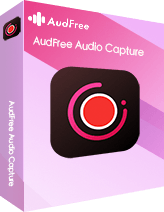


iObit mit Jahreslizenz - in dem Fall egal, tools dieser Firma gehören bei mir nicht auf die Festplatte. iObit steht ganz oben auf der Raben schwarzen Liste!
Finger weg, dann könnt ihr euch viel Ärger ersparen.
Save | Cancel
Very good program, unfortunately only valid for 180 days
Save | Cancel