Täglich bieten wir KOSTENLOSE lizenzierte Software an, die ihr sonst bezahlen müsstet!

Giveaway of the day — ScreenVideo
ScreenVideo war am 4. September 2023! als Giveaway verfügbar!
Das Windows-Tool **ScreenVideo** bietet eine sehr einfache Bildschirmaufnahme und kann entweder den gesamten Bildschirm oder nur einen ausgewählten Teil aufnehmen. Mit der Moderatorenfunktion und der Bild-in-Bild-Integration könnt ihr eure Videos zusätzlich aufwerten. Dies ermöglicht die Erstellung von Präsentationen, Tutorials und Dokumentationen in Auflösungen bis zu 4K. Die praktische Moderatorenfunktion ermöglicht es euch, euch direkt in die Ecke eurer Bildschirmvideos mittels Bild-in-Bild-Technologie zu integrieren. Alles, was ihr benötigt, ist eine Webcam, und schon kann es losgehen!
System-anforderungen:
Windows 7/ 8/ 8.1/ 10/ 11
Herausgeber:
AbelssoftHomepage:
https://www.abelssoft.de/en/windows/multimedia/screenvideoDateigröße:
34.6 MB
Licence details:
Lebenslange Lizenz
Preis:
$29.90

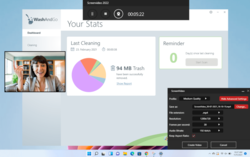
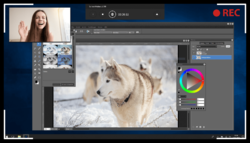
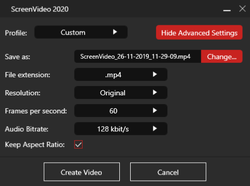
Kommentare zum ScreenVideo
Please add a comment explaining the reason behind your vote.
Some first impressions of this giveaway Abelssoft ScreenVideo 2023 v6.03
- Full Screen Recording or
- Free Selection of the screen area with "Rectangle selection":
The area in the left corner of the selection window shows the coordinates of the left upper corner of the rectangle selection (Width;Height)
- The value for Width and Height tends to be not shown in whole numbers only but sometimes with 12 position after the decimal point....
for example Width 859,999999999998 Height 766,999999999999. Annoying bug.
- Recording starts after a definable countdown after pressing "Rec" or a definable keyboard key. Very good.
- The format-selection takes places after the recording is stopped.
Here you can chose:
-the file location,
-the file extension (.mp4, .webm, .wmv)
-the video resolution (Original, 3840x2160, 1920x1080, 1280x720, 720x576, 640x480),
-the framerate (15,24,25,30,50,60fps) , Audio Bitrate (64,128,192, 384kbit/s)
So the video is recorded first internally and then converted afterwards.
There is no information about the maximum recording length, but in the settings you can set the location where the temporary file is stored.
You have no direct influence on the bitrate and compression of the recorded video.
There is no setting for support of hardware-encoding. So I´m curious if it is using my graphics cards possibilites or runs fully in software.
Save | Cancel
Your hardware has to do 3 things when you capture video: it has to display what you want to capture, & optionally play audio; it has to convert the visual data you see, and optionally the audio you hear, into a format that can be stored in a file; and it has to write the resulting file to disk at least as fast as the audio & video are displayed / played & captured. Displaying what you want to capture can take quite a bit of resources, whether it's making the calculations to display a game onscreen, or decoding AVC video. If there's audio, depending on the original format, it can take resources to decode too. When it comes to encoding the audio & video, generally the more compression used, and the more efficient the codec [efficient as in how small the files are], the more CPU resources required. Both compression and efficiency are required to create a file small enough that it can be written to disk in real time. So, you want to be able to write the captured file to disk as fast as possible -- a 2nd HDD helps, an SSD vs. a conventional hard disk helps, a very fast NVMe drive helps more. The faster that file can be written, the less compression you need to use, which lessens the CPU load while increasing quality, and you can also try to use a less efficient codec, e.g., encoding mpg2 require MUCH less CPU than H.264/AVC. Since you'll often [usually?] edit the file, which means re-encoding, your main concern is getting the capture written to disk in the best quality possible -- not the final format desired. Note: there are codecs specifically designed to be fast for capture.
I think most people use the OBS app. I like Ashampoo Snap because it lets you use any codec you've installed -- videohelp[.]com has quite a few. Many capture apps use ffmpeg, which can be fine -- just not great for capture. Today's GOTD, ScreenVideo, is a bit of an oddball, using Micosoft's Expression. Long ago, before DVDs, before MP3 really, there was Real Audio & Real Video, which could be used to create & play tiny audio & video files [we're talking the age of full movies on 1 CD]. Microsoft entered the fray with Windows Media, which actually was quite good & Very flexible, with loads of features. However, Windows Media went the way of the Zune, becoming more of a relic also ran [IMHO the Zune reached artifact status when it showed up in "Gardians of the Galaxy"]. Then came Blu-ray, and Microsoft wanted to give it another try. They threw in a bunch off additional development, came up with an alternative [VC1] to H.264 that was accepted into the Blu-ray spec, revamped the software, & rebranded it as Microsoft Expression. [Later they used their Expression brand for web design software.]
Anyway... ScreenVideo uses Expression Capture, saving captured audio & video in its native MT2S format [No, that's not a typo, it's Not m2ts] as a cache file, labeled .xesc. The max bit rate seems to be 50 Mb/s, which isn't bad. Some may want to skip the 2nd step in ScreenVideo, using ffmpeg to re-encode the audio/video file, editing & re-encoding that .xesc file using software with more control &/or settings, e.g., x264 itself vs. the copy embedded into ffmpeg.
RE: GPU assist... Graphics processors [GPUs] have a different architecture than CPUs, and can perform *Some* of the calculations necessary for video encoding faster & more efficiently than CPUs. The biggest caveat using GPUs this way is lower quality vs. CPU-only encoding. The 2nd biggest caveat is the difficulty timing CPU & GPU processes so that the CPU isn't just hanging there waiting for something to do. The x264 encoder that's also included in ffmpeg & used by default in ScreenVideo does not have much in the way of GPU acceleration. The Expression encoder can *possibly* include GPU assist, but I don't know if its included here, or if it's too outdated to matter. That said, there is software available to take advantage of Nvidia's CUDA for video encoding using their brand of GPUs, or Intel's QuickSync for the same purpose. Nowadays AMD lacks anything similar, though their GPUs will do OpenCL. Bear in mind that if you're using the GPU to display whatever you want to capture, that might make it unavailable for encoding. If you want to see if the GPU is being used, and how much while capturing or encoding, use GPU-Z or HWMonitor.
RE: Audio Capture / Recording... Recently apps have appeared that save audio files streamed online as-is -- I don't know if this has been incorporated into any screen capture apps. Traditionally audio recording has been just that, re-recording the audio signal sent to your speakers. The potential problem there is that, as a means of DRM, some hardware will not let Windows access that signal to record it. Depending on the hardware there are sometimes pretty painless solutions -- I simply turn it on in the properties for this motherboard's audio chipset -- Google specifying your hardware or search for a virtual audio driver or virtual audio cable.
ScreenVideo adds the program's folder, ~125MB, installs a copy of the Microsoft 2010 C/C++ runtime, adds a folder to User\ [UserName]\ AppData\ Local, and by default saves it cache [initial captures] & encoded files in Users\ [UserName]\ Videos\ ScreenVideo\. I recorded 473 new registry entries.
Save | Cancel