Täglich bieten wir KOSTENLOSE lizenzierte Software an, die ihr sonst bezahlen müsstet!
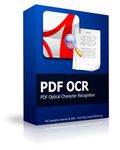
Giveaway of the day — PDF OCR
PDF OCR war am 1. Juni 2010! als Giveaway verfügbar!
PDF OCR basiert auf der OCR Technologie und hilft euch beim Konvertieren gescannter Bücher (im PDF-Format) in editierbare Textdateien. Das Programm verfügt über einen integrierten Text Editor und unterstüzt Konvertieren im Batch Modus. Ab sofort könnt ihr eure eigenen PDF-Bücher erstellen!
System-anforderungen:
Windows ME/2000/XP/2003/Vista/7
Herausgeber:
PDFZilla.comHomepage:
http://www.pdfocr.net/Dateigröße:
14.5 MB
Preis:
$39.95
Weitere interessante Titel

JPG To PDF Converter ist eine Windows-Anwendung zum schnellen Umwandeln von multiplen Bildern (JPG, GIF, BMP, TIF, PNG und PSD-Formate werden unterstüzt) ins PDF-Format.

MP3 Converter hilft euch beim Konvertieren von Video- und Audiodateien ins MP3-Format. Das Programm unterstüzt WAV, WMA, AVI, WMV, MOV, 3GP, MP4, FLV, VOB, DAT, MPEG und viele weitere Formate.

Ladet YouTube Musikvideos herunter und konvertiert diese in MP3, AVI, WMV, MOV, MP4 und 3GP. Ihr könnt so viele Musikvideos von Youtube laden wie ihr wollt! Auf eurem iPod bzw. MP3 Player abspielen? Auf PC, iPod oder iPhone anschauen? Kein Problem! Lasst euch Millionen von Musikdateien auf YouTube nicht entgehen – probiert YouTube Music Downloader jetzt aus! Mehr als 6,000,000 Videos warten auf euch!

PDFTiger erstellt PDF-Dateien aus Word, Excel, Powerpoint, txt oder Bilddateien – schnell und zuverlässig. Darüber hinaus kann es PDF-Dateien in editierbare MS Word- , Rich Text- und Plain Text-Dokumente sowie HTML- und Shockwave-Flash SWF Dateien umwandeln. Im Batch-Modus ermöglicht das Programm gleichzeitiges Konvertieren von mehr als 10,000,000 Dateien!

MusicCut ist eine Anwendung, die euch hilft, größere Musik- oder Videodateien zu teilen. Das Programm unterstüzt die meisten beliebten Video- und Audioformate wie z.B. MP3, WMA, WAV, AMR, WMV, AVI, MPG, 3GP, MP4, FLAC, OGG, WMV, MOV etc. Nun könnt ihr auch aus Videodateien eure Lieblingssoundtracks extrahieren!
GIVEAWAY download basket
Kommentare zum PDF OCR
Please add a comment explaining the reason behind your vote.
For Windows 7, do this:
After install, UNCHECK Run PDFOCR. Click Finish.
Right-click on the shortcut for the program, select the Compatibility tab, choose "Run ths program as an Administrator". Click OK.
Run PDFOCR. Click About, then Register.
The program will open a webpage. Leave it open and return to PDFOCR.
Enter the Key provided, click register.
The previously opened web page will change, indicating that it is registered. Click close and restart the program. It should then be registered correctly.
And to PDFZilla.com, really, you could have made this a lot easier.
#6: No, you don't need scanner. This is from PDF to text. You just need a PDF document and nothing else.
I suggest you download this but only to get the serial number - don't install the program but download the program from their web site www.pdfocr.net and install that version but use the GOTD serial number - worked for me.
I normally try this with othe GOTD as it gives me a `reinstallable' program
Many people appear to be confused about what this does. Some people have tried to explain. Please allow me to summarize and clarify:
There are two different ways that a PDF may show you a page:
- Formatted text with fonts and lines made up of individual characters
- A picture of a page
A third form is an overlapped combination of the two. Adobe makes an expensive, corporate product that does the OCR at the same time as the scanning. It shows you the image and has the OCR text hidden but selectable. But the basic two forms are still there, along with their basic limitations.
The first form starts with a Word file or other document. All the words are specified, the fonts, the spacing, etc., inside Word. The PDF contains all that information, usually as boxes, one for each line, and the PDF Reader puts that on your screen. The Reader BUILDS the image out of the text and font information in the PDF file.
The second form starts with a picture of the page. This picture was probably taken by a scanner, but it is just an image. As far as the file structure is concerned, it could be an album of baby photos. There are no words in the file, just image data.
PDF-to-Word converters work with the first type of PDF. They look inside the PDF file and find the text and the formatting details. Some just give you that with the individual PDF boxes, one for each line, the text, the font, and the position on the page. Some apply some intelligence and try to figure out which lines go together into a paragraph, but that information is usually not contained inside the PDF, it has to be figured out. The program has to interpret intent, with is more AI that file format conversion.
(A newer form of PDF from Adobe has "reflowable" text and does keep the paragraphs together. But that makes bigger files and the reflow can only be done if you edit the file with Acrobat Pro, so at this time most PDFs do not include reflowable text.)
This program is for the second form of PDF, where the file does not have the text, just a picture. This program uses OCR technology to figure out that one picture blob is an "A" and another similar picture blob is a "B".
Some people appear to expect that because a PDF-to-Word type of program can extract the font and tell you that some text is Ariel and some Helvetica, that this program ought to be able to do that too. But that is like comparing Morse Code to Mozart because they both have rhythm.
This program is about OCR, about recognizing the Optical Characters, reading the blobs. To expect it to recognize fonts too is way too much for today's technology. Even professional designers have trouble identifying exact fonts when they have full alphabets and high-resolution images to work with. Some OCR system do make guesses at fonts, sometimes guessing as many as four different fonts in the same word which you then have to manually fix. And, as I mentioned above in the limitations of PDF-to-Word converters, deciding what makes a paragraph is a bigger problem.
This program will save you the trouble of reading the page and retyping it. Mostly. The more fuzzy your images, the more mistakes it will make.
But it will not recreate the original source document for you.
I hope this helps,
August
As #1 commented... there is no noticeable support for non-English languages as advertised on the website.... which poses the question... is it a trimmed down version?
The software pulls all text from a PDF file seamlessly but it isn’t always in the format that you originally had on screen. Yes, it is all there, but if you want it to look good again (especially if you want it in a word document), you may have to pour yourself your beverage of choice and sit at the monitor for a while to have it looking the way you want it to. This is more evident if you are converting text from a table. The unformatted text doesn’t paste into an application such as excel easily... so again... you might be tweaking around with paste options for a while to get it how you like it. In all, it does what it says... converting text from a PDF document. However, adding the ability to format the text for easy past formatting would make the $39.95 price more attractive. A great deal for free though!


Hab die Registrierung versäumt - kann mir jemand bitte noch mal den Registrierungscode posten? büdde
Save | Cancel
Wer sich fragt, wofür er dieses Programm gebrauchen könnte, braucht es wohl wirklich nicht. Wer sich beklagt, dass nichts Vernünftiges aus diesem Programm herauskomme, der beklagt sich vermutlich auch, dass er mit seinem Fahrrad keine 300 km/h auf dem Bürgersteig fahren kann.
Wenn ich eine Webseite, die sich nicht "speichern unter" speichern läßt, mit dem "PDF-Drucker" drucke und dieses PDF dann mit PDF_OCR in die Textform überführen möchte, dann brauche ich mich nicht zu wundern. Ich könnte aber versuchen, die Ursachen herauszufinden ... oder mit lauthals und gedankenlos hier zu beschweren.
Bei einem "ordentlichen" OCR-Programm kann ich mit einem Auswahlwerkzeug den Textblock markieren, der dann in Text umgewandelt werden soll. Dieses Werkzeug habe ich hier noch nicht gefunden. Kann mir irgend jemand weiterhelfen und mir sagen/schreiben, wo es versteckt ist?
Wenn sich in einer Originalzeile neben dem gewünschten Text auch noch eine vermüllte Zeile Werbung befinden, dann muss ja unverwertbarer Müll herauskommen.
Save | Cancel
Ausnahmsweise mal eine wirklich gute Idee, auch wenn es an der Umsetzung noch ein wenig krankt. PDF Dateien die aus reinen aneinandergereihten Grafiken bestehen, die natürlich nicht als Text editierbar sind, weil sie kein Text sind, gibt es immer wieder einmal. Die vorgehensweise um solche Dokumente doch noch editieren zu können, wäre die enthaltenen Grafiken als Grafik zu exportieren und dann in einem OCR Programm wieder in Text mit Layout zurückzuverwandeln, diesen dann wieder als PDF abzuspeichern... Mit diesem Programm geht das alles in einem Rutsch, wobei die Erkennungsrate ruhig etwas besser sein dürfte, aber was erwartet man sich von einem Programm dieser Preisklasse. Trotzdem ein hohes "Daumen hoch" weil es so etwas nicht alle Tage kostenlos gibt! Danke!
Save | Cancel
bei W2k Prof SP4:
Error:
C:\Programme\pdfOCR\PDFView.ocx
Unable to register the DLL/OCX: RegSvr32 failed with exit code 0x3
Liegt dat an mir oder an meinem Betriebssystem oder ists ein Bug?
lG
ich
Save | Cancel
coole software cryptet den text teilweise das ich es selber nimmer lesen und entziffern kann
also heute ist die software wirklich sinnlos und schlecht
aber trotzdem sind die meisten tools von GOTD super
Save | Cancel
@adonet
> tolles programm aber ich brauche etwas im professionel bereich
Besorg dir doch erst einmal eine "professionel" Tastatur. Das sind die, die auch Großbuchstaben erzeugen können. Und ein professionel Duden oder eine professionel Rechtschreibkorrektur könntest du auch gebrauchen.
Save | Cancel
kein Kauderwelsch:
http://tinyurl.com/34vjyq4
http://tinyurl.com/32babro
Reactie door landa — juni 1st, 2010, 2:12 pm
Save | Cancel
Vielen Dank WS für den Tipp mit ABBYY Screenshot (OCR-) Reader!
Es funktioniert auch heute noch und das Programm ist sehr gut!
Save | Cancel
Also mir ist absolut nicht klar, wozu man so etwas braucht. Zum Öffnen von PDF-Files verwende ich nicht den Adobe, sondern den Foxit Reader. Dort markiere und kopiere ich den Bereich, den ich mit einer Textverarbeitung bearbeiten möchte, dann öffne ich den Windows-Editor oder gleich MS WORD und füge das zuvor kopierte dort ein.
Geht tadellos. Jedes Wort steht da genau so wie in der PDF-Datei, auch die Formatierung bleibt 1:1 erhalten. Außerdem kann ich den Text in WORD dann ohnehin nach Belieben formatieren.
Save | Cancel
Liest den Text recht gut, nur die Formatierung wird gerät durcheinander
Save | Cancel
Ein Traum wird wahr! 623 Seiten eingescannt, alles erfogreich umgewandelt und Seite für Seite editiert. Schnell, sauber, kann wirklich jeder gebrauchen. Und alles in unserer Sprache!Danke, danke Gaotd!
Save | Cancel
keine 100%ige übereinstimmung mit dem original, aber trotzdem eine erhebliche zeitersparnis gegenüber dem mühsamen abtippen eines PDFs, das den text nur in grafikform enthält. daumen hoch und danke!
Save | Cancel
tolles programm aber ich brauche etwas im professionel bereich
Save | Cancel
kann mich nur "geht doch" anschliessen:
Original vom Hersteller funzt auch mit GAOTD-Code :-)
have a nice day
Save | Cancel
Bei vier Versuchen kam bei mir jedes Mal nur eine leere 3 Byte große Textdatei heraus.
Save | Cancel
Dem schliesse ich mich an.
PDF-> Text-OCR; Nicht zu gebrauchen! Nur bei sehr guten Schriften ok. Mit PDF_OCR hergestellten pdf (aus jpg) stürzt er ab!
Jpg -> PDF kann man anschauen. Wird aber nur als Bild im pdf integriert.
Dass kann man aber dann im OCR nicht für Text-OCR benützen!
Save | Cancel
@geht doch
Am vom Hersteller heruntergeladenen Setup liegt es wohl kaum, denn dabei handelt es sich um die gleiche Datei welche auch vom GAOTD-Setup ausgeführt wird.
Gruß Georgie
Save | Cancel
Bei mir hats nicht wollen überträgt nur bild in worddatei
Save | Cancel
Ach ja ich rede gerade von dem PDF Scann :)
Save | Cancel
also ich habe es mit einem 372 Seiten Starken Buch versucht und da war nicht ein Fehler.
Vielleicht lag es auch daran das ich mir auf der Homepage die Version geholt und mit dem serial freigeschaltete habe die bei der GAOTD dabei war :)
Save | Cancel
OCR für PDFs hä??? Wenn ich mich recht erinnere gibts das wesenlich einfachere Methoden um PDFs zu wandeln, die auch noch fuktionieren!!
Oder habe ich jetzt was falsch verstanden??
Save | Cancel
Das Problem bei dieser Software: mit normalen Adobe Reader kann man Text kopieren und in txt File einfügen. Genau dasselbe macht diese Software. Alles andere erkennt er nicht so richtig. Wozu also diese Software? Nur interessant im Batch Modus.
Save | Cancel
Perfekt!
Klappt wunderbar, habe eben mal ein paar pdfs umgewandelt und bin begeistert! Danke!
(Bilder in den PDFs werden natürlich etwas kryptisch dargestellt, aber das ist ja auch irgendwie klar)
Save | Cancel
Dem ersten Teil ist zu entnehmen, dass es sich um eine OCR-Software handelt, obwohl das bei 14,5 MB technisch kaum möglich ist.
Aber dann kommt der Satz:
> Ab sofort könnt ihr eure eigenen PDF-Bücher erstellen!
Ja wie nun? Ist es ein OCR-Reader oder ist es ein PDF-Konverter oder ist es vielleicht etwas ganz anderes?
Save | Cancel
unter ocr stelle ich mir was anderes vor, ein schriftstück mit einem scanner einscannen und dieses in einem dokument umwandeln bzw. speichern so braucht man nicht alles ein- bzw. ab zu tippen
nagut, mit diesem programm kann man bilder bzw. schriftstücke in pdf oder bild in dieser hinsicht auch umwandeln ohne es neu abzutippen, auch nicht schlecht
Save | Cancel
Unterstützt das auch die deutsche Sprache? Ohne dieses Feature wäre es total sinnlos, da eine Anpassung aufgrund einer Rechtschreibkorrektur bei OCR-Programmen fast als zwingend angesehen werden kann. Dann würde mich der Kommentar von "Tester" nicht wundern...
Save | Cancel
@ Tester: danke fürs vorkosten!
Save | Cancel
@Tester
das war ein so verdächtig schneller Post, dass Du das gar nicht ausprobiert haben KANNST. Oder Du wolltest Deine Handschrift scannen (Kauderwelsch, das keiner lesen kann).
Troll woanders rum
Save | Cancel
Ich kann zum heutigen Teil nichts sagen - habe gerade wenig Zeit zum Testen;
Dennoch hier eine mögliche Alternative: gewünschte Seite(n) "abfotografieren" und entweden
a) mit dem Kadmos-(OCR-)Plugin für IrfanView erkennen lassen
oder
b) mit dem ABBYY Screenshot (OCR-) Reader; den gab es vor kurzem noch für lau hier: http://www.techno360.in/abbyy-screenshot-reader-free/ womöglich funktioniert es auch heute noch!
Viel Erfolg
Save | Cancel
Hilfe, so einen Unsinn habe ich ja schon lange nicht mehr gesehen: Von vorgegebenen Verzeichnissen hat dieses Programm gar keine Ahnung (möchte sich nach C:\ocrPdf installieren, legt gescannte Texte nach C:\PDFOCR_Output ab und behilft sich eines eigenen Temp-Ordners C:\OCRtmp). Dann die tolle Mitteilung, daß das Dokument C:\PDFOCR_Output\xyz.txt nicht mit Wordpad nicht geöffnet werden kann - wahrscheinlich durch das Vergessen der Anführungszeichen beim Aufruf einer Datei mit mehr als 8 Buchstaben im Namen und wirklich lesbar ist der Schrott auch nicht. Hunderte Semikolons und Punkte zieren die ocr'te Textdatei. Fazit: Alle Daumen, Finger und Zehen runter. Lieber Pdf2Word oder ein anderes Programm nutzen.
Save | Cancel
Vielen Dank Gatod! Ein super tool - gehört wirklich auf jeden PC. Braucht man täglich - dafür gibt es auch keine Alternative. Endlich
können wir den ganzen Tag unsere Bücher editieren. Die Texterkennung arbeitet sehr gut - wir haben bereits eine ganze Zeitung verarbeitet.
Mehr, mehr, mehr!
Save | Cancel
Katastrophe!
Den Kauderwelsch der dabei rauskommt, kann kein Mensch lesen...
Save | Cancel
DANKE! WIE GEIL°
Save | Cancel