Täglich bieten wir KOSTENLOSE lizenzierte Software an, die ihr sonst bezahlen müsstet!
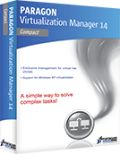
Giveaway of the day — Paragon Virtualization Manager 14 Compact (English)
Paragon Virtualization Manager 14 Compact (English) war am 13. März 2014! als Giveaway verfügbar!
Immer noch dabei, Windows XP auf einer virtuellen Maschine laufen zu lassen? Paragon's Virtualization Manager ist die Lösung! Nutzen Sie Ihre gewohnten PC-Anwendungen in einer virtuellen Umgebung, denn ab 08.04.2014 stellt Microsoft den XP Support ein und euer Betriebssystem wird somit für diverse Angriffe offen. Programme, Dateien und persönliche Einstellungen überträgt Go Virtual automatisch und ohne Zeitverlust. Sie können also sofort Ihre Lieblingsanwendungen in der virtuellen Umgebung auf Ihrem neuen Rechner starten. Sie brauchen nicht einmal dann auf Ihr gewohntes Windows-Betriebssystem zu verzichten, wenn Sie Ihren alten Computer gegen einen neuen eingetauscht haben. Selbst beim Umstieg auf einen Mac!
Features:
- Benutzen Sie unterschiedliche Betriebssysteme auf einem PC.
- Genießen Sie Ihre Lieblingsanwendungen in einer virtuellen Umgebung auf Ihrem neuen PC.
- Sicher neue Software testen.
- Nutzen Sie die Vorteile eines bootbaren Systems in einer virtuellen Umgebung.
- Auch bei einem Umzug von einem PC auf Mac könnt ihr Windows auf einer virtuellen Maschine weiterhin nutzen;
- Testen Sie beliebige Software ohne Ihren PC in Gefahr zu bringen.
Technischer Support:
Während der Giveaway-Phase bietet Paragon Software technischen Support auf www.giveawayoftheday.com. Sie haben die Möglichkeit, Fragen zum Download, Registrieren und Benutzen der Software dort zu stellen. Paragon Software Support Team bemüht sich um eine möglichst schnelle Antwort!
System-anforderungen:
Windows 8.1, 8, 7, Vista, XP Professional, XP Home, Windows 2000 Professional SP4 (x32/x64); CPU: Intel Pentium or compatible, 300 MHz or higher processor; RAM: At least 256 MB (512 MB or greater recommended); Disk space: 250 MB (During the installation additional free space (up to 1GB) will be required)
Herausgeber:
Paragon SoftwareHomepage:
http://www.paragon-software.com/home/vm-compact/Dateigröße:
41.6 MB
Preis:
$29.95
Weitere interessante Titel
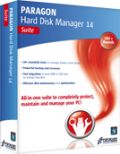
Die perfekte Lösung für die Nutzung moderner Festplatten!
- Enthält alle nötigen Funktionen zum Sichern, Wiederherstellen & Partitionieren
- Schnelle Migration auf neue Festplatten, SSDs und VMs
- Intuitive Programmoberfläche
- Windows 8.1 Unterstützung
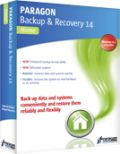
Daten und Systeme einfach sichern, zuverlässig und flexibel wiederherstellen.
- Image- und Datei-basierte Backups
- Inkl. Adaptive Restore 3.0
- BitLocker-Unterstützung
- Kompatibel mit Windows 8.1
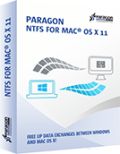
Paragon NTFS für Mac® ist die erste Treiberlösung, die OS X Mavericks vollständig unterstützt und die genau so schnell arbeitet wie native Treiber! Greifen Sie von Ihrem Mac so einfach auf Windows-Partitionen zu, dass Sie ganz vergessen, unter welchen Betriebssystem Sie gerade arbeiten. Paragon NTFS für Mac ermöglicht den nahtlosen Datenaustausch zwischen Windows and Mac - auch unter großer Systemauslastung!
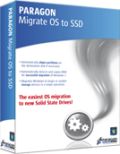
Bereit für ein Upgrade auf eine SSD (Solid State Drive)? Dann ist Migrate OS to SSD genau das, was Sie brauchen. Ein hilfreicher, intuitiv zu bedienender Assistent migriert schnell und sicher Ihr Windows-System auf eine neue Festplatte (HDD or SSD). Die Ausschlussfunktionen reduzieren dabei die Datenmenge, damit sie auf die kleinere Zielfestplatte passt. Ohne Ihre Arbeit unterbrechen zu müssen, können Sie jetzt ganz einfach Ihr System im laufenden Betrieb übertragen – die Partitionen werden dabei automatisch ausgerichtet.
Kommentare zum Paragon Virtualization Manager 14 Compact (English)
Please add a comment explaining the reason behind your vote.
Before asking questions everybody should have read above link
http://www.paragon-software.com/home/vm-compact/
It tells e.g.:
Support for Major Virtual Machines. Oracle Virtual Box 4; Microsoft Virtual PC; VMware Workstation; VMware Fusion.
Not mentioned that it produces VHD format the only Microsoft Virtual PC format.
My idea is running XP afterwards only offline i.e. without danger.
A lot of people like me don't want to throw away older machines not apt for Windows 7/8 and I want to use further on old scanners, printers etc. for which no Win7/8 drivers are available.
If you are looking for a very compact and fast Linux running on old machines too (with at least 0.5 GB of RAM) just for internet please try Precise Puppy Linux. It copies its boot disk to a ram disk and your CD/DVD drive isn't blocked after loading. It comes with Seamonkey (a Firefox variant) and a lot of other software. Precise Puppy retro comes with Seamonkey and Opera (apt for small machines) and a lot of additional drivers for older machines.
http://puppylinux.org/wikka/PrecisePuppy
http://en.wikipedia.org/wiki/List_of_Linux_distributions_that_run_from_RAM
Free converter:
There is free Disk2vhd v2.01 by Mark Russinovich and Bryce Cogswell dated January 21, 2014 from MS Sysinternals - you know autoruns etc.:
http://technet.microsoft.com/en-us/sysinternals/ee656415.aspx
But you should download and register Paragon Virtualization Manager 14 Compact anyhow as I'm doing. No risk, much fun! Registration information arrvied within one minute! I haven't been disappointed so far by any Paragon software.
Paragon's Virtualization software is unique -- you should grab it if you have any interest, or think you might have future interest in VMs. SysInternals at Microsoft has their Disk2vhd program -- it's usable but not nearly the same thing.
In a nutshell Paragon's Virtualization Manager clones a hard drive partition to a virtual hard drive [VHD], which is a single file that Windows sees as a real hard drive. Step 2, it removes Windows registry entries for the old core hardware drivers, the one's that let Windows talk to your hardware to start Windows. Step 3, the drivers for your VM host software are added, & you then add a special set of software to your new VM [Virtual Machine] tailored to the version of Windows [with the free VirtualBox they're called Additions], that allow you to do stuff like copy/paste text between the two.
There are 3 main VM Host apps, Oracle's VirtualBox, Microsoft's Virtual PC, & VMWare. VMWare *may* be the best, but it the most expensive. VirtualBox is free, it's what I run, but V/Box & VMWare require you to setup a folder or folders that are shared with the host copy of Windows that's running everything, & that's how you get files in/out of the VM. Microsoft's solution, free with win7 [it's the XP Mode VM that's restricted to certain versions], uses the remote features built into Windows, which means you can see & access all the files & folders you can normally see in Windows Explorer from inside the VM. The big catch is that you can only use certain versions of Windows, and the size of the VM's VHD is restricted. Of the 3 V/Box is the only one that has an unofficial portable solution in the form of a launcher, that adds the needed drivers to Windows, starts your VM, then uninstalls those drivers once you close V/Box.
Stuff to be aware of...
Microsoft has changed their licensing agreements for Windows regarding VMs, a few times, so check for the latest for the version(s) of Windows you want to turn into a VM. And yes, it will have to be re-activated, because as far as Windows knows you are using it on a new PC. Backup software doesn't like VHDs as well as regular files, at least major brands like Paragon & Acronis, so I back them up by copying the VHDs somewhere else. I also delete the VHDs on my system partition prior to performing a backup. A minimal Windows VM will have a VHD of about 15-20 GB -- that grows as you add software. I run 4 VMs off my system partition, restoring them by copy/pasting copies I store elsewhere on top of those files -- doing it that way, just copying VHDs rather than cloning etc., nothing changes so I don't have to always re-activate Windows. I also use Dynamically expanding VHDs that start out small & grow as stuff's added -- CloneVDI can help, a Lot, making them smaller by getting rid of free space that will accumulate https://forums.virtualbox.org/viewtopic.php?t=22422
V/Box can work with virtual hard drives in the Windows VHD format, or virtual disks formatted for VMWare or V/Box. Using the Windows VHD format gives you more options, since you can mount that VHD in Windows and work with it just like any other hard drive. To do the same sort of stuff with a V/Box .vdi file I have to either fire up the VM on that .vdi, or attach it to another V/Box VM -- in that 2nd case it's like adding a 2nd hard drive to your PC. As far as that sort of thing goes, you can do most stuff with a VM you can do with a regular PC, e.g. you can have a VM dual boot.
---
As far as migrating your installed copy of XP to a VM...
Here's what I've done & found... You need another OS obviously, & do most everything while running that other version of Windows. If you dual boot between say XP & win7/8, you can preserve your XP install until you're sure everything's working as planned, then remove it or keep it in place. If you're replacing XP you can get it ready, preparing it to become a VM, then made a disk/partition image backup & create your VM from that. Some of Paragon's virtualization software can work with their backups as source, while with others you'll have to restore that backup to a new VHD you create in win7/8, then delete once you've got your VM. I kept XP in place & bootable, so I restored a backup to a VHD so I could do stuff like get rid of the partition's free space without having to change the original or anything, but that's just one way to do it -- I could have as easily changed everything I wanted to & then restored a backup of XP for example.
Because I was working with a clone of my XP install that was not running I rename folders for stuff like AMD's Catalyst Control Center, which is software for my AMD graphics card that starts with Windows, & I try to disable at least temporarily anything that does start with Windows. You could as easily uninstall that sort of thing while running the original copy of XP. The point is that you do not want anything starting with Windows that might be avoided, *Especially* security software. That's because when you first start your VM there will be all sorts of drivers to install, then more to install once you add [what V/Box calls] the Additions. VMs are a bit slow when you're running the VM host software in Windows -- after all you still have to use your CPU & RAM etc. for the host copy of Windows, split off some of your CPU & RAM for the VM, and have that new software layer in between your VM & your actual hardware. When you're going through that flurry of activity as Windows adds all these new drivers in a slower VM you Do Not want anything else running that can slow things down. I wait until everything is running before I deal with any folders I renamed, removing &/or getting software working that starts with Windows -- if you worked with the original Windows partition rather than a clone in a VHD this part's easier since you could uninstall stuff running that copy of Windows rather than disabling things by renaming folders.
And if I download this today, what do I do with it?
You start the program, you start the P2V wizard, you choose your operating system disk (system C:) and you wait until finished. The produced .vdi disk (attention as big as your system, many Gigabytes!), you store on a safe external device.
When you changed to a new operating system, install a virtual disk manager (e.g. Oracle virtual box) and load in this program your saved .vdi file of your "old" system. Now you can work with your old system, as you have done it before for many years, but under your "new" operating system.
HTH
Karl
Please, one of our experts explain how to, or point us to a good link that will help us in this area.
Far away from being an expert, I'll try to explain it:
Think of a program. What you like, e.g. IrfanView. You start the program and a window opens. Instead of viewing a picture, you see an operating system. Maybe a copy of your running system. Inside the open window (in this case e.d. a OracleVirtalBox system), you can use your mouse exactly, as if you were on your real system. You can start programs, you can copy and delete files from your drive...
STOP!
Not on your real drives. You have an virtual file system, too. Everything what you do on this file system does not affect your real system. You play in a virtual world. And if you stop it, it will stay as a snapshot on your real system. If you start your virtual system 5 month later, it would be the same, as you have left it 5 month ago.
This means, you can use your virtual system like your real system. With a fast CPU and enough memory you even don't notice, that you aren't on your real, physical System C: disk.
Look for Oracle Virtual box, install it and play a little bit around. It needs some learning. If you are afraid to learn new things, don't touch it. But if you have understood the principles of virtualization, you want' miss it! For sure!
Good Lord! Not a single comment here explains anything about this product. How do we use this? How can I use this to preserve my current Win XP Pro SP3 everything as a virtual machine when I install Win 7 on my current machine? Many of us have never seen or used virtual anything - please help.
And if I download this today, what do I do with it?
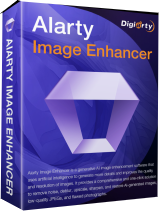

Ich meine das es das beste Betriebsystem von Windows ist! ;-P außerdem glaube ich das Linux nicht auf meinem Pc läuft. Auf jeden Fall gibt es keinen Grund NICHT mit XP zu arbeiten, oder? Einmal anschreien und es geht wieder. notfalls neu starten.
Save | Cancel
nach 10 Stunden Laufzeit habe ich ohne Happyend abgebrochen
Still preparing … just take it easy
Still preparing … this can take a while
Still preparing … please don´t lose hope
...
Still preparing … please give us some more time
...
Save | Cancel
@ZACK: Stimmt, sagenhaft was für einen Blödsinn man hier, aber auch in
sogenannten Fachmagazinen liest. Wer XP nur für Spiele und zum Briefe schreiben braucht, muss doch nur die Online-Verbindung kappen und jeden aus/eingehenden Verkehr blockieren. Wo ist da das Problem? Wenn ich online gehen will, boote ich von einem USB-Stick mit Ubuntu und E-Mails schreibe/lese ich direkt online auf der Homepage von GMX etc.. Wer keine seltsamen Seiten besucht, keine komischen Dateianhänge öffnet, der ist relativ sicher und Online-Banking sollte man grundsätzlich von ner Bank-DVD oder eben USB-Stick mit Ubuntu/Linux machen. Dazu noch ne AV-Software, die XP weiterhin unterstützt (z.B. Bitdefender) und die Sache hat sich. Auf die billige Propaganda von MS$$$ und denen verbundene 'Fachmagazine' kann man echt verzichten. Zumal ja auch der Support von Windows 7 in einigen Jahren endet. Macht doch Nägel mit Köpfen und tretet Windows für Online-Sachen gleich in den Müll! Es ist so oder so unsicher, aufgebläht und proprietär!
Save | Cancel
@8 Jolly: Microsoft hat sich noch nie für das beste Betriebssystem(LINUX) interessiert. Oder was meinen Deine "diversen Computerexperten"(wer auch immer das sein soll)?
Save | Cancel
Moinmoin,
wer zum Teufel hat hier 199 Mal Daumen hoch angeklickt?
Hat eigentlich mal jemand dieses Programm bei sich installiert, bevor er eine Bewertung geschrieben hat?
Dieses Programm nennt sich "Paragon Virtualization Manager", nicht Player. Es setzt lediglich auf "Virtual PC" und "Vmware" auf. Man kann mit "Paragon Virtualization Manager" virtuelle Laufwerke für Virtual-PC und Vmware erstellen, diese aber nicht starten. Dafür braucht man noch immer Virtual-PC oder Vmplayer.
Da sowol VirtualPC als auch Vmplayer selber virtuelle BS erstellen können ist dieses Programm völlig Sinnfrei. Allerdings arbeitet es mit Kacheln wie Windows 8 und ist damit bestens geeignet, damit DAUs mit ihren Wurstfingern auf ihren Displays rumgatschen können.
Oder genauer gesagt, wer mit Vmware oder Virtualpc nicht umgehen kann, weil er nur die Kacheln von Windows 8 kennt, der kann mit diesem Programm seinen PC besser kaputt machen als sich auf die Desktopebene zu begeben.
So, jetzt mal was positivis zu Paragon:
Dieses Programm ist kein Programm um Virtuelle BS zu starten. Dafür steht Paragon aber auch nicht. Paragon steht für Datensicherung. Genau das macht der "Paragon Virtualization Manager". Man kan damit Festplatten in virtuelle Laufwerke verwandeln, und das mit Windows 8 Kacheln und somit sein system sichern. Basta, das ist alles was dieses Programm kann. DAUs können mit diesem Programm ihr System in ein virtuelles Laufwerk sichern ohne sich mit dem Desktop beschäftigen zu müssen.
Ich werde dieses Programm mal meiner Katze hinlegen. Die schafft es garantiert auch, ein bestehendes Laufwerk in ein virtuelles Laufwerk zu sichern und das meine ich absolut ernst. Wenn meine Katze 3 mal über das Display läuft besteht tatsächlich eine Chance, dass sie ein bestehendes Laufwerk gesichert hat, denn, Hirn und Verstand braucht man für dieses Programm nicht.
LG
Andi
Save | Cancel
nach dem Programmstart und dem Auftrag: P2V Copy
Still preparing ... just take it easy
Still preparing ... this can take a while
Still preparing ... please don´t lose hope
Still preparing ... we ´re about to start in one second
Still preparing ... please give us some more time
.... nichts weiter zu sagen, weil der Test noch läuft + läuft +
läuft + läuft (Blindes Vertrauen erforderlich)
Still preparing ... just take it easy
Still preparing ...
Save | Cancel
Es ist immer wieder ein Genuss die englische Seite von GOTD zu lesen, völlig frei von meckernden Vollpfosten.
Viele gut ausgestattete (mehrere Schächte, automatischer Scaneinzug...) und preiswert nachfüllbare All-in-One-Drucker arbeiten nicht oder nur eingeschränkt mit W7 oder höher. Für diese Klientel ist diese VM ein willkommenes Geschenk.
Save | Cancel
Virtualisierung ist gut und richtig! Wer in diesem Zusammenhang fragt, warum er mit XP arbeiten soll, hat möglicherweise den Sinn nicht verstanden. Virtualisieren lässt sich auch ein zweites Windows 7 oder ein Windows 8.x oder eine Linux-Distribution oder FreeBSD oder ...
Allerdings gibt es mit Virtual PC, VirtualBox und VMware Player schon drei vorzügliche, kostenlose Tools, sodass das heutige Angebot irgendwie nicht trifft.
Besser wäre, wenn es gelänge, eine ältere Version der VMware Workstation anzubieten, denn mit dieser ist ein echter Mehrwert verbunden. VMware muss sich auch keine grauen Haare ... deshalb werden von der aktuellen Version auch nicht weniger gekauft - eher mehr!
Save | Cancel
Immer wieder ein Graus wenn man sich die deutschen Kommentare so durchliest.
Save | Cancel
Ich verzichte auf das Produkt einer Firma die nicht in der Lage ist, eine Registrierung rechtzeitung zum Beginn um 9:00 Uhr zu ermöglichen (siehe meinen Kommentar #2).
Ab 10:00 Uhr funktionierte es dann, aber wenn das Tool genauso unzuverlässig ist, dann rate ich: Finger weg!!! Ist sowieso nur eine Ultra-Lite-Version...
Save | Cancel
Starten in [programs] mit explauncher
Save | Cancel
Also ich sehe nicht den Sinn darin. Nur weil Microsoft sich für das BESTE Betriebsystem (das sagen diverse Computerexperten) nicht mehr interessier bracuht man nicht so einen Schrott. Außerdem verstehe ich nicht wozu man zwei Betriebsysteme auf einem Pc haben sollte und wenn man es dann doch brauchen kann, wie sollte man das benutzen? Einfach nur Schrott. Außerdem wird XP nicht anfälliger, solange man immer noch ein Programm gegen die Viren drauf hat. Und das gibt es ja auch ohne den Support von Microsoft, oder? Also behaltet ruhig euren Rechner mit XP. Es läuft gut und stabil. Keinen Grund darauf zu verzichten.
Save | Cancel
Warum sollte ich mit Windows XP arbeiten? - Steinzeit. Warum sollte ich mit der englischen Version arbeiten? Mein Rechner kann deutsch! Für eure vergeblichen Bemühungen natürlich wieder besten Dank!
Save | Cancel
Ich sach´mal so; wenn man an seine alten XP-Game-Schätzchen spielen möchte, ist ein virtuelles XP ganz ok.
Warum die Engstirnigkeit? Von Microsoft und Oracle werden ähnliche Tools kostenlos angeboten.
Außerdem: Wenn man einige wenige Parameter einstellt, ist XP fast genau so fix wie das Gastsystem.
Bevor man blöde Sprüche kloppt und sich so als kenntnisloser Vollpfosten outet, ist nicht zu helfen.
Save | Cancel
Also bei mir läuft ja noch Windows 3.1 ...
Save | Cancel
Schön das man auch "Mega Browse" inkl. bekommt(Ironieeeee)
"How to Remove Mega Browse addon from Windows System!"
http://www.keepbrowsersafe.com/remove-mega-browse-addon
Save | Cancel
"... denn ab 08.04.2014 stellt Microsoft den XP Support ein und euer Betriebssystem wird somit für diverse Angriffe offen ..."
Mein Gott, was mach' ich bloß?!
... meine Krankenkasse anrufen wegen der evtl. Kostenübernahme im Schadensfall?!
... oder das Landesamt für Soziale Dienste?!
... wäre der Wechsel des Betriebssystems eine Alternative?!
... Mac, oder was?!
... den Datenschutzbeauftragten des Landes Schleswig-Holstein kontaktieren?!
... NDR.de/hilfe?!
... oder einfach wech' hier?!
Hilfe !!!
Save | Cancel
"End of registration period" !!!!!!!!!!!!
Na vielen Dank auch !!!!!!!!!
Save | Cancel
Nicht mal wenn es die PRO wäre, würde ich mit diesen Schrott antun.
Save | Cancel