Täglich bieten wir KOSTENLOSE lizenzierte Software an, die ihr sonst bezahlen müsstet!

Giveaway of the day — mediAvatar PowerPoint to DVD Personal
mediAvatar PowerPoint to DVD Personal war am 4. Dezember 2010! als Giveaway verfügbar!
Konvertieren und Brennen von Microsoft PowerPoint (PPT) Präsentationen in praktisch allen Formaten (inklusive ppt, pptx, pptm, ppsx, pps, ppsm, potx, potm und pot) auf DVD oder als ISO-Dateien - kein Problem mit mediAvatar PowerPoint! Nun könnt ihr diese Präsentationen einsetzen, ohne Veränderungen von Dritten befürchten zu müssen.
Features:
- Erstellt eure eignen DVD-Menüs - eine Vielzahl an Vorlagen sowie die Möglichkeit, Hintergrundmusik/Bilder hinzuzufügen, stehen euch zur Verfügung
- Probiert eure PPTs aus, nehmt Kommentare auf, ergänzt die Präsentationen mit Hintergrundmusik und Wasserzeichen usw.
- Alle Originaleinstellungen eurer PPT wie z.B. Sound/Video/Animation/Spezialeffekte bleiben in der Output-DVD erhalten
- Möglichkeit, jeder Folie eigene Hintegrundmusik zuzuordnen
- Zwei DVD Spielmodi: Manuell und Auto.
System-anforderungen:
Windows XP (SP2 or later)/ Vista/ 7; Recordable DVD drive
Herausgeber:
mediAvatar Software StudioHomepage:
www.mediavideoconverter.comDateigröße:
100 MB
Preis:
$55.99
Weitere interessante Titel

mediAvatar PowerPoint to Video Converter: hilft euch beim Umwandelen von PowerPoint-Präsentation in Video-Dateien aller gängigen Formate z.B. WMV, AVI, MPEG, MP4, MOV oder FLV. Die Software unterstützt darüber hinaus HD-Formate wie HD AVI, HD H.264 und HD MPEG-2 TS

Schützt eure DVDs vor Kratzern - mit Sicherheitskopien! Mit mediAvatar DVD Converter gelingt das Rippen und Konvertieren von DVDs in AVI, MPEG, WMV, DivX, MP4, H.264/MPEG-4 AVC, RM, MOV, XviD, 3GP, MP3, WMA, WAV, RA, M4A, AAC, AC3, OGG usw. in nur wenigen Klicks!
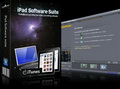
mediAvatar iPad Software Suite ist die perfekte Lösung für das Backup von iPad-Dateien auf PC oder iTunes sowie für das Übertragen von Filmen, Songs und Fotos auf von iPad ohne iTunes. Alle iPad, iPhone und iPod-Modelle werden unterstützt.

mediAvatar Video Converter ist ein universaler Formatwandler, der fast alle gängigen Videoformate wie AVI, MPEG, WMV, DivX, MP4, H.264/AVC, AVCHD, MKV, RM, MOV, XviD und 3GP konvertieren kann. Viele Geräte spielen Filme und Musik ab - aber nur wenn das richtige Format vorliegt. Hierfür ist mediAvatar Video Converter Professionell die ideale Lösung für alle, die Filme umwandeln und deren Wiedergabe auf mobilen Video-Player wie iPod, iPhone, PSP, PS3, Xbox, MP4 Players, Google Handy und Apple iPad genießen möchten. Zudem ist mediAvatar Video Converter Professionell ein praktischer Audio Converter.
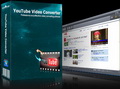
mediAvatar YouTube Video Converter assistiert euch beim Herunterladen und Konvertieren von YouTube-Videos. Abspielen auf iPod, iPhone, Apple TV, PSP, PS3, Zune, Blackberry, und 3GP-Handys ist ab sofort möglich! Der integrierte YouTube Videobrowser macht sowohl die Suche als auch das Herunterladen kinderleicht.
GIVEAWAY download basket
Kommentare zum mediAvatar PowerPoint to DVD Personal
Please add a comment explaining the reason behind your vote.
The Good
* Straightforward and easy to use.
* Supports the conversion of .PPT, .PPTX, .PPTM, .PPSX, .PPS, .PPSM, .POTX, .POTM, and .POT presentation formats. (They are all Microsoft Office formats.)
* Retains original slide transition and inter-slide event effects.
* Users can convert multiple presentations to one DVD.
* Can output directly onto a disc (i.e. burn the presentations), create DVD folder, or create an ISO.
* Automatically builds a DVD menu, allowing users to select from 30 different menu templates.
* Allows users to add custom background audio tracks and watermarks (text and image).
* Users can record custom commentary for presentations.
* Allows users to play presentations (once they have been made into DVDs) "automatically" or "manually".
* Can automatically shutdown, stand by, or hibernate computer or close the program when conversions have finished.
The Bad
* Output quality is lacking; noticeable difference in quality between input presentation and output DVD.
* Requires users to have Microsoft PowerPoint installed.
* Gives users the option to select how long (how many seconds) a slide is displayed in total, but does not give users the option to set how long to wait between events (text, images, etc.) within a slide.
For final verdict, recommendations, and full review please click here.
You don't need Microsoft PowerPoint installed, but you can use the free verseon of Openoffice instead. It works perfect.
Ad.9.
OpenOffice and Microsoft PowerPoint compatibility
DISCLAMER: I haven't downloaded today's program yet [it's huge & restarts], but what I am saying below is true to the most programs available on the Internet today.
I think that it was about the Microsoft PowerPoint presentation format [.PPT]. This format is supported by both: OpenOffice (after specifying this format when saving) and the Microsoft PowerPoint as the native format.
The main problem is when someone is trying to save the OpenOffice presentation using the default format [.ODP] or [.SDD]. This format is simply different than [.PPT] and was NOT supported natively by most of Microsoft PowerPoint editions.
So when someone is trying to load the [.ODP] file using Microsoft PowerPoint or tools like today's then he is getting into troubles. On the other hand he can open OpenOffice, re-save/export the presentation using the [.PPT] format & open this [.PPT] file in MS PowerPoint or in another utility. Then all tools should work [with minor bug possibles, but it should at least work].
So this talks everything about why it DOES NOT SUPPORT OpenOffice AND can read files PRODUCED BY OpenOffice.
Hope I have helped some ;-)
Have a nice day ;-)
mediAvatar PowerPoint to DVD Personal in a nutshell seems a very ambitious front end to several other apps, including the *nix-based DVD Author. The *nix-based part isn't necessarily bad, but when you have to use cygwin1.dll etc. it just doesn't always work as smoothly as if you have a native Windows app. The app itself is OK in that it converts a PowerPoint file to one, longer video, then packages that video in a bit of a non-standard DVD layout. Menu options are *very* rudimentary, & to be honest I'd suggest considering pulling your new video out of the DVD layout it creates [e.g. use PgcDemux], & using that with something else to do the DVD proper... it simply isn't up the level of *any* pay-ware DVD authoring apps I've ever seen [including the very cheapest ones], & it's only claim to fame is converting PowerPoint files to mpg2 video.
The setup.exe file includes both the PowerPoint viewer & the viewer 2007 SP2 installs, so you don't need PowerPoint itself to convert presentations -- they do however have quite an impact on Windows, including fonts, C/C++ runtime libraries etc... the whole thing, mediAvatar PowerPoint to DVD Personal including the viewer [*IF* you needed the viewer] adds up to almost 1.3k files, with almost 7k new registry entries. mediAvatar PowerPoint to DVD Personal itself takes up ~104 MB with 993 files in 72 folders.
When you Google/Bing on PowerPoint to DVD or PowerPoint to video you don't get a lot of info other than various converter ads &/or endorsements. Use Google on the Microsoft.com site & it's a bit better, but there's still not a lot of info to be had. I don't know if there's just not a lot of call for this sort of thing, or if it's just something that's been ignored or skipped over, but unfortunately for this particular conversion in many respects you're on your own. Personally I'd say approach it as a slideshow [if your presentation allows], & you'll have tools, guides, & on-line advice available. If your presentation has animations so stills won't work, turn it into video, then use that the way you would any other video for DVD or Blu-Ray -- again there's tools, guides, etc. you can easily find on-line. mediAvatar PowerPoint to DVD Personal is an alternative to to do that, to convert ppt to mpg2, & it's here, now, but there are conversion &/or screen capture apps that can do better.
If you don't have PowerPoint, &/or if you want to explore your options a bit, maybe this will help?...
There are a couple of approaches you can use to turn PowerPoint or any presentation into video, several video formats to choose from, you can put the video online or on a CD/DVD/BD disc, & you can make a standard video DVD or Blu-Ray disc. A Video DVD &/or Blu-Ray disc can optionally work the same as giving a presentation live, clicking to advance from one slide to the next, have further options like a menu for each slide, groups of slides and so on. The 1st step is to plan everything out -- this can save a LOT of headaches [not to mention Google/Bing searches] later, and at many stages it can be impossible to just switch apps mid-stream. Once you know how you want your finished project to look, you can work backwards, determining &/or listing the steps it'll take to get there. This also sets the boundaries for your project, & lets you re-define it if need be... example 1) DVDs have limits, like the one that says you can have 99 chapters [or individual slides if they're set up as chapters], and you can only beat that by using certain software &/or techniques, so you either go that route or trim your presentation as necessary to have less than 99 slides, or don't use individual slides & so on; example 2) Blu-Ray takes most limits on what you can do off the table, substituting a really, Really big one -- the really neat stuff takes expertise writing Java, & while there is one free-ware project, the software Hollywood uses costs many thousands of dollars, with nothing in between the two extremes [& you usually still need to know Java] -- IOW if you want to use video Blu-Ray for HD, more than likely you'll want to keep things simple; example 3) Standard video DVD & Blu-Ray formats are designed for movies, not presentations, so if your target audience isn't limited to using a DVD or Blu-Ray player, don't use video DVD or Blu-Ray, but something along the lines of Flash or Autoplay Menu Studio or even Windows Media Format [there are an awful lot of options built into Windows Media that most have never seen taken advantage of].
Once you've set your limits or boundaries, & gotten a good idea of how your presentation will work in the final *video* form, you can either export or screen capture individual slides, or record your presentation as it's playing -- you can use screen capture, or with the many DVDR & DVR boxes out there relatively cheap, it can be easier [& often as good if not better quality] to record the video out from a PC/laptop, either direct from a plug on your PC/laptop or using a cheap [I've seen them <$20] adapter. Whether it's done internally in software or using your PC's/laptop's graphics hardware for display, images of your slides are going to be *captured* & *that's* encoded to video -- there is no direct conversion on the order of .rtf to text or .doc. Regardless the quality & variety of special FX (or transitions) your presentation software has, you can most often do better in many video editing apps, plus you can add a slight amount of blur to make text & sharp graphics look better playing from a video DVD -- DVDs don't have the resolution to make sharp lines always look sharp, so any time text is used in pro DVD rez video it's shadowed & blurred, same as in the commercials you see on TV. For that reason if/when possible you can be better off exporting/screen-capping individual slides, then plugging them into a video editing app or slideshow creation software [e.g. DVD slideshow GUI http://goo.gl/GdyJP ]. And if there's a chance your presentation is going to be shown on a regular TV, don't forget to check if the colors are all TV *legal* -- something you can do in many image &/or video editors -- or you could be in for a bit of a surprise. [You might come across references to PC vs. TV colorspaces -- in my experience no need to worry with most all current DVD players (they'll fix it), & as reducing the color range from PC to TV can have nasty results if not performed right, IMHO it's just not worth it.] That said, if you plan by working backwards, & know you're putting your presentation to video *before* you create the presentation, it's Much better to create your slides etc. with DVD or Blu-Ray in mind, e.g. using higher def images for HD, using only TV legal colors, using the TV color space or range, feathering text/graphics + adding shadows etc...
I do want to emphasize to always remember that audio & video tracks are separate, even if/when they're joined in the same file container. At any time they can be split apart & joined back together again. Likewise the VOB files a DVD uses [&/or the .m2ts on a Blu-Ray] can be split apart or easily created from the separate audio & video files inside. When & where you do something like recording narration is a matter of convenience or preference or practicality, but it's usually best done when your video's completed -- that's why recording to a DVDR/DVR can work (you want the recorded/encoded video file that you'll add audio to later), & why in a video editor you might pre-render (or render & import that into a new project). Other than that to a very great extent it's a matter of your own ambition. TO give a few ideas, Video DVDs can have playlists, which are lists of individual video titles that play in whatever order you choose, you can have many more than one, & you can use scripts to determine what plays when, or what's even offered by having several menus. Your slides can be menus, complete with hidden or visible buttons, & use video transitions between them. Your slides can be individual videos themselves, or chapters in a longer video, or just be in a single video that's a recording of your presentation, & any of those can have buttons that are visible or hidden. A video title on a DVD can have the option to skip scenes [e.g. rated/unrated versions of movie DVD], &/or have switchable audio tracks, &/or angles, & subs don't have to be text [e.g. some anime DVDs]. And you can combine all of that stuff together in one video DVD, often fairly easily. What you want to avoid IMHO is anything that looks *canned*, that gives the impression you just used some app's defaults & put as little work into it as possible... you might have spent many a sleepless night toiling away, but if the 1st thing anyone sees is a menu that looks totally boring & unoriginal, a lot of the time & effort you put in can be wasted, right then & there. IMHO it's better to skip a 1st menu rather than have one that gives the wrong impression -- better to leave something out than to do it poorly -- & Much better to focus on content than "Gee whiz, look what I can do" FX... otherwise, regardless what friends & family tell you, few are going to take your work seriously.
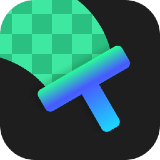


Leider habe ich keinen Powerpoint und kann es mir auch nicht leisten.Vom Urlaub im Harz bekommst du höchstens kalte Füße.Ich muss glücklicherweise auch nicht täglich irgendwelche Powerpoint Präsentationen auf DVD brennen.Meine VHS-Bemühungen englisch zu lernen reichen leider noch nicht für diese hochwertigen geschenkten tools hier aus.Zum Glück lebe ich in einem Land mit eigener Sprache und geeigneten, kostenlosen Programmen.Da muss ich mir hier nichts herunter laden.Trotzdem vielen Dank für die täglichen Bemühungen von GAOTD!
Save | Cancel
Ausgezeichnetes Programm! Obwohl DVD ja etwas antiquiert ist, denn inzwischen brennt man Powerpoint auf Blu-Ray!
Save | Cancel
Hallo Stasi-Opa! Wo bleiben deine sinnfreien DDR-Comments?
If you don’t have PowerPoint, &/or if you want to explore your options a bit, maybe this will help?…
There are a couple of approaches you can use to turn PowerPoint or any presentation into video, several video formats to choose from, you can put the video online or on a CD/DVD/BD disc, & you can make a standard video DVD or Blu-Ray disc. A Video DVD &/or Blu-Ray disc can optionally work the same as giving a presentation live, clicking to advance from one slide to the next, have further options like a menu for each slide, groups of slides and so on. The 1st step is to plan everything out — this can save a LOT of headaches [not to mention Google/Bing searches] later, and at many stages it can be impossible to just switch apps mid-stream. Once you know how you want your finished project to look, you can work backwards, determining &/or listing the steps it’ll take to get there. This also sets the boundaries for your project, & lets you re-define it if need be… example 1) DVDs have limits, like the one that says you can have 99 chapters [or individual slides if they're set up as chapters], and you can only beat that by using certain software &/or techniques, so you either go that route or trim your presentation as necessary to have less than 99 slides, or don’t use individual slides & so on; example 2) Blu-Ray takes most limits on what you can do off the table, substituting a really, Really big one — the really neat stuff takes expertise writing Java, & while there is one free-ware project, the software Hollywood uses costs many thousands of dollars, with nothing in between the two extremes [& you usually still need to know Java] — IOW if you want to use video Blu-Ray for HD, more than likely you’ll want to keep things simple; example 3) Standard video DVD & Blu-Ray formats are designed for movies, not presentations, so if your target audience isn’t limited to using a DVD or Blu-Ray player, don’t use video DVD or Blu-Ray, but something along the lines of Flash or Autoplay Menu Studio or even Windows Media Format [there are an awful lot of options built into Windows Media that most have never seen taken advantage of].
Once you’ve set your limits or boundaries, & gotten a good idea of how your presentation will work in the final *video* form, you can either export or screen capture individual slides, or record your presentation as it’s playing — you can use screen capture, or with the many DVDR & DVR boxes out there relatively cheap, it can be easier [& often as good if not better quality] to record the video out from a PC/laptop, either direct from a plug on your PC/laptop or using a cheap [I've seen them <$20] adapter. Whether it's done internally in software or using your PC's/laptop's graphics hardware for display, images of your slides are going to be *captured* & *that's* encoded to video — there is no direct conversion on the order of .rtf to text or .doc. Regardless the quality & variety of special FX (or transitions) your presentation software has, you can most often do better in many video editing apps, plus you can add a slight amount of blur to make text & sharp graphics look better playing from a video DVD — DVDs don't have the resolution to make sharp lines always look sharp, so any time text is used in pro DVD rez video it's shadowed & blurred, same as in the commercials you see on TV. For that reason if/when possible you can be better off exporting/screen-capping individual slides, then plugging them into a video editing app or slideshow creation software [e.g. DVD slideshow GUI http://goo.gl/GdyJP ]. And if there’s a chance your presentation is going to be shown on a regular TV, don’t forget to check if the colors are all TV *legal* — something you can do in many image &/or video editors — or you could be in for a bit of a surprise. [You might come across references to PC vs. TV colorspaces -- in my experience no need to worry with most all current DVD players (they'll fix it), & as reducing the color range from PC to TV can have nasty results if not performed right, IMHO it's just not worth it.] That said, if you plan by working backwards, & know you’re putting your presentation to video *before* you create the presentation, it’s Much better to create your slides etc. with DVD or Blu-Ray in mind, e.g. using higher def images for HD, using only TV legal colors, using the TV color space or range, feathering text/graphics + adding shadows etc…
I do want to emphasize to always remember that audio & video tracks are separate, even if/when they’re joined in the same file container. At any time they can be split apart & joined back together again. Likewise the VOB files a DVD uses [&/or the .m2ts on a Blu-Ray] can be split apart or easily created from the separate audio & video files inside. When & where you do something like recording narration is a matter of convenience or preference or practicality, but it’s usually best done when your video’s completed — that’s why recording to a DVDR/DVR can work (you want the recorded/encoded video file that you’ll add audio to later), & why in a video editor you might pre-render (or render & import that into a new project). Other than that to a very great extent it’s a matter of your own ambition. TO give a few ideas, Video DVDs can have playlists, which are lists of individual video titles that play in whatever order you choose, you can have many more than one, & you can use scripts to determine what plays when, or what’s even offered by having several menus. Your slides can be menus, complete with hidden or visible buttons, & use video transitions between them. Your slides can be individual videos themselves, or chapters in a longer video, or just be in a single video that’s a recording of your presentation, & any of those can have buttons that are visible or hidden. A video title on a DVD can have the option to skip scenes [e.g. rated/unrated versions of movie DVD], &/or have switchable audio tracks, &/or angles, & subs don’t have to be text [e.g. some anime DVDs]. And you can combine all of that stuff together in one video DVD, often fairly easily. What you want to avoid IMHO is anything that looks *canned*, that gives the impression you just used some app’s defaults & put as little work into it as possible… you might have spent many a sleepless night toiling away, but if the 1st thing anyone sees is a menu that looks totally boring & unoriginal, a lot of the time & effort you put in can be wasted, right then & there. IMHO it’s better to skip a 1st menu rather than have one that gives the wrong impression — better to leave something out than to do it poorly — & Much better to focus on content than “Gee whiz, look what I can do” FX… otherwise, regardless what friends & family tell you, few are going to take your work seriously.
Save | Cancel
Ab 32 Folien pptx hat der integrierte PowerPoint Viewer offenbar Probleme und rien ne va plus. Zur Not gibt es PPt-Video, das die gleichen gepriesenen Vorzüge aufweist - das kann man besser redigieren und es dauert auch nicht unendlich lange Zeit um eine DVD zu brötzeln - wenn ich auch nicht wirklich weiß wozu. Auf der Homepage ist das Proggi für 40 USD zu haben. Der gaotd-Registrierungscode funzt sicherlich auch für den dortigen Download. - Der Link auf der gaotd-Seite ist offenbar aus diesem Grunde verbogen.
Save | Cancel
Lustig! Große Datei, setzt PowerPoint voraus. Wer's braucht. Ich nicht!
Save | Cancel
Da ich oft aktiv an Linux Veranstaltungen in gebrochenen englisch teilnehme, könnte das Programm interessant sein, um mich besser verständlich zu machen. Danke GAOTD und alle Finger hoch. Ich teste das und melde mich eventuell in einer Woche wieder. Bin dann mal länger weg!
Save | Cancel
Geht doch auch ohne Software oder sehe ich das falsch:
workingoffice.de/PC-Tipps/162/1326/Praesentation-mit-PowerPoint-auf-CD-brennen.html
Save | Cancel
Klingt nicht schlecht, 100MB sind aber auch keine Kleinigkeit für ein derartiges Programm. Besteht zu 90% aus Bitmaps. Eine straffere Programmierung wäre wünschenswert.
Save | Cancel
100 MB,56$,PowerPoint vorausgesetzt,kommt aus einem fernen Land,nicht in unserer Sprache,brauche ich grundsätzlich nicht.Für den Rest sicher ein ganz tolles tool.Weiter so und vielen Dank!
Save | Cancel
Frage: bin ich wirklich zu doof oder ins mein PC mit Win 95 einfach zu langsam für solche Programme wie heute hier?Läuft bei mir nicht wie auch viele viele andere Programme.
Save | Cancel
Super tool heute!Nur schlappe 100 MB,sogar in unserer Sprache,ein gut programmiertes,chinesisches tool,vertrauenserweckend,mit 56$ ein
absolutes Schnäppchen,da PowerPoint bereits integriert ist.Bis heute konnte ich keine Powerpoint-Präsentation auf eine DVD brennen,obwohl man dies eigentlich mehrmals am Tag machen sollte.Endlich eine sehr gute Lösung für alle Probleme.Dafür 1 Stern heute,den Download und die 56$ gespart und auf den morgigen Adventsbildschirmschoner freuen.Prima,Danke GAOTD!
Save | Cancel
Auf der US-Seite steht, dass "Microsoft PowerPoint" erforderlich ist. Das ist mir nicht ganz klar. Für einen PDF->XYZ Converter muss doch auch kein PDF-Reader installiert sein.
Für mich jedenfalls uninteressant!
Save | Cancel
Klasse,nun kann ich meine gesammelten präsentationen , die mir mein kindergarten lehrer gegeben hat
auf DVD brennen,und mir am Fernseher anschauen,
da mein windows 3.11 leider nicht schnell genug ist,mir die ppf abzuspielen.
Save | Cancel