Täglich bieten wir KOSTENLOSE lizenzierte Software an, die ihr sonst bezahlen müsstet!

Giveaway of the day — Icepine Video Converter Pro
Icepine Video Converter Pro war am 13. Dezember 2009! als Giveaway verfügbar!
Icepine Video Converter Pro ist ein leistungsstarkes und einfach zu bedienendes Tool, das es erlaubt, Video- und Audio-Dateien in nahezu jedes Format zu konvertieren.
Features:
- Konvertiert mit nur wenigen Klicks Video-Dateien in die Formate: iPod, iPhone, Apple TV, PSP, PS3, Xbox, VCD, DVD, Mobile-Phone, MP4 Player, etc.
- Konvertiert mit "High-Quality" in alle verbreiteten Formate. Unterstützt auch die Konvertierung von HD-Videos wie H.264/AVC, AVCHD, MKV, TS, etc.
- Multiplex- und Demultiplex von Video-Dateien.
- Konvertiert und brennt DVD, SVCD, VCD.
- Fügt Video-Dateien zusammen.
- Trimmen von Video-Dateien.
- Editiert Video- und Audio-Dateien, unterstützt Untertitel, Wasserzeichen-Effekte, Level-Angleichung, Video-Cropping, Größenänderung von Videos, Audio-Equalizer, Audio-Normalisierung und Audio-Gain.
- Transferiert konvertierte Video-Dateien nach PSP und iTunes.
- Extrahiert Soundtracks und Bilder aus euren Videos.
System-anforderungen:
Windows XP (SP2 or later), Server 2003, Vista, Windows 7
Herausgeber:
Icepine SystemsHomepage:
http://www.icepine.com/index.htmDateigröße:
9.04 MB
Preis:
$25.95
GIVEAWAY download basket
Kommentare zum Icepine Video Converter Pro
Please add a comment explaining the reason behind your vote.
These converters are two a penny, and mostly free but I will give anything a try. This is a little different from the others in that it has demultiplex/multiplex (which apparently only works on avi files?).
So, I chose a clip of one and half minutes and first of all de-multiplexed it, which means separating the audio and video. Well, no choice of formats! But it worked.
Next, put it back together (multiplex). Again, only goes back as an avi! It should have been identical to the original, and it was as far as I could see and hear although the file size was a few bytes less. So far so good!
Now to convert it - I tried mpeg4 but it didn't like that - so mpeg1 was attempted. Seemed to have a few brief stops during the conversion, probably memory problems, but it completed successfully.
Finally, play the end result!
Oh dear, the audio is a whopping nine seconds ahead of the video! I've never had that bad audio/video sync before! However, quality is good.
Looks like a work in progress to me. I hope the developers will also change the general layout because a number of "features" simply were not easily visible. I will stay with the free stuff for now.
The Good
* Supports audio and video conversions.
* Supports many input and output formats.
* Supports output profiles for various electronic devices.
* Supports the ability to do stream copies.
* Has abilty to mux and demux.
* Has built in PSP transfer-er and DVD/SVCD/VCD burner.
* Can do various video including but limited to watermarks, trimming, and adding effects.
* Can do various audio edits including but not limited to trimming, and adding effects.
* Gives user large freedoms in terms of selecting codecs to use.
The Bad
* An error window pops up when trying to set video height and width as "original" for some output formats.
Free Alternatives
iWisoft Video Converter
FormatFacotory
For final verdict, recommendations, and full review please click here.
PROS:
* Downloaded, installed, activated fine on Vista x64 OS.
* Activation "activate.exe" file must be run before opening program.
* Registration is successfully displayed in program.
* Detailed, complete local Help File provided within program.
* support email address provided in Help File.
* GUI is simple, clear, easy-to-navigate, easy-to-understand.
* supports numerous input/output video & audio formats.
* Program may be installed on 2 computers, as long as user operates only 1 instance of the program on 1 PC at a time.
* supports drag-and-drop for source video/audio files.
* allows for multi-plexing and de-multiplexing.
* allows for preview of source file.
* supports subtitles.
* fairly easy and simple to use - i.e., low learning curve.
CONS:
* window may not be maximized or re-sized.
* video input format (moonshell DPG) not supported.
* video output formats (AVCHD, DV, OGM, Matroska MKV) not supported.
* audio output formats (CDA, other playable in WMP) not supported.
* subtitles (DVD, SRT, SSA, ASS, VOBSUB (IDX/SUB)) are not supported.
SUMMARY: - Strengths outweigh weaknesses. Program is definitely a keeper. Thumbs up. Thanks, GOTD & Icepine Systems.
FREEWARE OPTIONS:
HandBrake
Super
MediaCoder
There are a lot of video converters, & most are based on collections of the same free-ware &/or open-source code -- question is what does Icepine Video Converter Pro offer that others don't? To answer that question...
It doesn't have a skinned (stylized) program window [GUI], which to some is a plus. The window can't be re-sized, which is becoming so common, even on apps costing 3X as much, that I've stopped counting that as a con. While the program's exe file shows version 2, it could (& should) benefit from further development, in general making things easier to find & [much] more intuitive. And while it does have a help file to show you how to use the app, it doesn't have word-wrap on [viewed in XP], & the spell-checker was apparently off when it was written [not a huge deal, but so simple to correct/avoid, I have to wonder why it wasn't].
Icepine Video Converter Pro works at roughly average speed [compared to other video converters], though in XP it uses more of your CPU, at ~47% with a quad vs. the usual ~25% [25% usually indicates just one core]... Using more of your PC/laptop's CPU is a good thing, as long as it makes converting faster. It offers a few video filters, though if you really want/need to use filtering to improve the quality of your video, you're *MUCH* better off using VirtualDub &/or AviSynth [both free]. You can trim the length of your imported video clips, but doing so is a bit awkward -- you use times rather than the far easier dragging or inserting in/out markers with a video preview. Previewing itself is handled by Windows' Media Player, which is a definite Con -- wmplayer simply cannot handle enough of the formats you might use. Icepine Video Converter Pro has quite a few templates that are stored in .ini files rather than the usual .xml -- this *might* make editing/fine tuning those templates easier. Beyond the templates you can make most settings manually as well, but it would be Very nice if you could set peak as well as average bit rates [right now you can only set average, which is 1/2 or 1/3 of what you need with variable bit rate encoding].
Icepine Video Converter Pro does handle subtitles, but I'm not sure how handy that is... Many DVD ripper/converters will add permanent subs [they're basically pasted on top of the video & then encoded that way], but I've always wondered who can read them when watching [often tiny] video on a hand-held player?
[Otherwise if subs are important to you: there is no standard way of handling subs outside of video DVDs -- MKV comes closest *with the right software*, followed by DivX, & some special mp4 type codecs (Nero Digital for example) display embedded subs when using *their* player. Windows Media may be the easiest to use with/for switchable (on/off) subs, followed by Real, but both require special software & methods to set-up that unfortunately almost no one uses. Flash video is the most difficult, & expensive (i.e. software required) format to add subs to, though YouTube is trying to help there.]
In the help file the developer notes that DivX is the default encoder, rather than the usual [& free] Xvid -- if you want to watch video converted to DivX there is a free version of the codec, but you might be better off setting up Xvid to handle the task... Xvid is more common, has much less impact on your Windows install, & since it's free, you don't have to worry about feature-limited versions. And Xvid normally takes the place of DivX quite nicely, even on/in DVD players that handle the format.
Digging a bit deeper into the tech aspects, Icepine Video Converter Pro is nice in being self-contained, with very few registry entries... Often suggested alternatives including Handbrake, Format Factory, Super, MediaCoder etc Are Not! Depending on what else you have installed (or may want to install) they can easily cost you an all-nighter trying to get things working again. You can find several alternatives at videohelp.com -- don't know if it's still available (live), but yesterday Asraf's & other sites detailed how to get (the older) version 7 of Cyberlink's suite for free -- WinX_HD_Video_Converter & Fast_Video_Converter [appear to be the same app] have both often been available for free lately, & the latest version seems to work quite nicely, with a bit of a speed boost too -- if you run an ATI graphics chip/card, check out their CCC converter, as well as A's Video Converter, which make use of the GPU to get often incredibly fast conversions [in win7 64 I've (briefly) hit (reported) 800 fps encoding 720 x 480 mpg2 to 320 x 240 wmv].
It looks like it doesn't regognize .flv files at all.

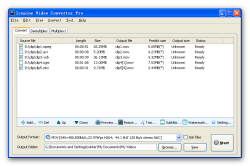
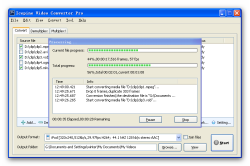
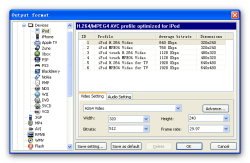

Hallo Miteinander,
ich habe gerade als Erstet das Konvertieren von einer TV-Aufnahme (von mpeg2)in das Format avi/h264-ac3 (in DVD-Format)getestet. Das Ergebnis ist einwandfrei in Bild und Ton.
Ein wichtiger Rat: fügt unbedingt den neuesten sehr guten -kostenfreien- XviD-Encoder hinzu (wie z.B. es beim "Extra Video-Converter Pro" bereits der FGall ist). Das Ergebnis ist ebenfalls einwandfrei in DVD-Qualität, also absolut mit h264 vergleichbar, die Konvertierung erfolgt aber erheblich schneller (etwa die 2,5-fache
Zeitdauer (!) zu Lasten Encoder H264/X264). Insofern könntet Ihr Euer Angebot noch erheblich verbessern.
Trotzdem mein eindeutiges Lob für Vielfalt und Qualität und Verzicht
auf jeglichen Schnickschnack - und damit eindeutig: "Daumen hoch!"
MfG, M. Wittmann
Save | Cancel
@franz
schön, dass du es langsam auch gemerkt hast. aber das konzept hier ist ziemlich einfach. du darfst es herunter laden, einmal installieren und wenn es dir gefällt sollst du es kaufen. das ist hier kein geschenkeladen, nur eine werbebroschüre. umsonst gibts hier nichts.
Save | Cancel
Der mit Abstand beste Konverter, den es jemals hier gab ,und dass waren viele. Im Gegensatz zu anderen ist er schlicht und sehr funktionell. Super!
Save | Cancel
Sieht an und für sich ganz brauchbar aus, unterstützt allerdings nicht mal die Standard PAL Auflösung, sondern nur NTSC Auflösungen für die DVD Erstellung. Somit direkt durchgefallen und ab in die Tonne.
Save | Cancel
Nachtrag: Vom Icepine Video Converter Pro 2 aus einer WMV-Datei erzeugte VOB-Dateien lassen sich auch auf dem Windows Media Player abspielen. Dass es zunächst nicht gelang, lag nicht am Programm, sondern an einer versehentlichen Verstellung der Ordneroptionen von mir.
Save | Cancel
Obwohl sich das Programm ganz bescheiden Konverter nennt, ist es eigentlich ein Bündel aus vier Programmen: einem Konverter, einem Splitter, einem Videojoiner und einem Brennprogramm. Videojoiner versagen meistens, wenn man Spielfilme, die mit einem DVD-Rekorder aufgenommen wurden und deren drei bis fünf VOB-Dateien in drei bis fünf MPEG- oder DivX-Dateien umgewandelt wurden, wieder zusammenfügen will. Obwohl es sich um Teile desselben Films handelt, sind die Videobitrates nicht völlig identisch. Genau so eine Aufgabe habe ich dem Programm vorgelegt und war begeistert: Der Film mit der Dauer von 1 Stunde und 40 Minuten wurde zwar nicht innerhalb der angezeigten 1 Stunde und 10 Minuten zusammengefügt, sondern brauchte tatsächlich die gesamte Spielfilmdauer, aber das Begeisternde war, dass die Aufgabe überhaupt vom Programm gemeistert wurde. Eine so gute Leistung war mir bisher nur vom Movie Joiner v4 von Movietoolbox.com bekannt. Die Bedienung des Icepine Video Converters Pro 2 ist unkompliziert und der Privatanwender findet sofort das, was er sucht.
Der Konverter bietet unter dem Ausgabeformat „Devices“ auch DVD an. Er beschränkt sich also nicht auf das Konvertieren in die Schrumpfformate für mobile Kleingeräte. Der Liebhaber von Videoclips kann sich aus seiner Sammlung mit dem Programm damit also immer wieder neue Zusammenstellungen brennen, die auf einem DVD-Player abgespielt werden können. Auch aus FLV-Videos lassen sich VOB-Dateien für DVD-Player erzeugen. WMV-Videos mit DRM (Kopierschutz) lassen sich logischerweise nicht konvertieren, ungeschützte WMV-Videos schon, allerdings lassen sich diese eigenartigerweise nicht auf dem Windows-Media-Player abspielen, selbst wenn er mit einem Codecpaket ausgestattet ist und sogar Flashvideos abspielen kann. Mit dem VLC-Player oder dem DivX-Player lassen sich aus WMV-Dateien konvertierten VOB-Dateien aber abspielen.
Das Schneiden der Videos klappt zwar auch, aber hier muss man von der Bedienung einer Shareware wirklich mehr erwarten können. Es kann nicht angehen, dass anstatt eines eigenen Videosichtfensters der jeweilige Videoplayer aufgerufen wird, von dem man die Zeitdaten der gewünschten Schnittstellen ablesen soll, die man dann selbst in das Programm übertragen muss. Dabei muss man den Cursor auch noch immer von der unsinnigen Stundeneinstellung auf die Minuten und Sekunden herüber holen. Die Freeware Avidemux zeigt, wie es richtig gemacht wird.
Mit „cmd.exe“ in „Ausführen“ oder Windowstaste + „R“ und „cmd.exe“ lassen sich zwar auch Videos zusammenführen, wenn man sich auf der Seite http://technet.microsoft.com/de-de/library/cc772822(WS.10).aspx mit der Syntax des Befehls „Copy“ vertraut gemacht hat, die meisten Privatanwender werden aber sicherlich einen netten Videojoiner vorziehen. Schon allein wegen des hervorragenden Videojoiners lohnt es sich, dieses Programm in seine Sammlung aufzunehmen, auch wenn man schon einen hat. Dasselbe gilt für den Konverter. Nur als Videosplitter werde ich sicher nicht dieses Programm verwenden.
Abschließend noch die Registrierungsdaten für all diejenigen, die heute in der vorgeschriebenen Zeit das Programm installiert haben und es nach einem Computercrash wieder neu installieren können möchten:
[HKEY_CURRENT_USER\Software\Stonecity\Hybric\License]
"Key"="3B62195BBC00B515A1C0E2183500E26C04B13CB13E44E67A3C834CA31D9700D3"
"Username"="Giveawayoftheday"
Save | Cancel
immer nur Konverter !!! .... zu Weihnachten wünsche ich mir ein schönes Schnittprogramm oder ein Photoshop Plugin
Save | Cancel
Works like a charm on Win 7, uses very little processor resources. Great offer for today, thanks!
Save | Cancel
Wer hat den Regkey?
Save | Cancel
Echt tolles Programm. Macht was es soll, und das sehr gut. Daumen hoch!
Save | Cancel
Es gibt eine Menge (auch Freeware-) Konverter. Unterschiede treten vor allem in der Geschwindigkeit auf und in der Qualität, v.a. wenn man Filme sehr stark komprimiert (sofern solche Optionen überhaupt verfügbar sind). Dieses Programm ist nach meinen ersten Tests sehr gut. Man kann über 4h Film in guter Qualität auf eine 4,7GB DVD bekommen. In der Qualität schaffen das SUPER, Recode, oder Format Factory nicht. Dort bekomme ich Blockeffekte oder ruckelnde Bilder. Also Daumen hoch!
Save | Cancel
Sehr schön, wieder einmal so eine blöde Aussage gleich zu Beginn. Für den Komiker des Tages nur zwei Beispiele, was an diesem Tool besser ist:
1. Videodateien meiner Toshiba-Kamera konvertiert die tolle Factory so, dass das Video nachher doppelt im Bild erscheint - fein, gell?
2. Den Werbebanner von Factory sehe ich hier auch nirgends.
Also am Besten verwendest Du Dein Tools und gibts den anderen hier Frieden. Wir freuen uns täglich über ein kostenloses Angebot.
Danke, GAOTD!
Save | Cancel
Mittlerweile teile ich die Meinung der meisten hier, die Progs sind tatsächlich VOLLSCHROTT aber eigentlich nicht die Tools selber, da sind durchaus brauchbare dabei, sondern die Art der Aktivierung.
Bei jedem Backup welches man zurück spielt oder wenn man z.B. eine Sandbox nutzt um die Tools zu testen ohne den Rechner zu verändern sind sie nämlich wieder futsch. Und diese Aktivierung innerhalb einer bestimmten Zeit ist der eigentliche Dreck.
Deshalb werde ich jetzt die Seite gänzlich vom PC entfernen um gar nicht mehr in Versuchung zu kommen hier nach Tools zu sehen.
Entweder man macht das richtig mit Key, der dann auch immer wieder eine Neuinstallation des Tools zulässt oder man lässt es.
So wie jetzt mit Onlineaktivierung ist es jedenfalls Müll.
Save | Cancel
Wenn ihr schon gratis Programme anbietet, dann nehmt doch solche, welche man nicht schon als Freeware downloaden kann. Oder was ist an diesem Programm hier besser als an Format Factory?
Save | Cancel