Täglich bieten wir KOSTENLOSE lizenzierte Software an, die ihr sonst bezahlen müsstet!

Giveaway of the day — File Sharing Pro 3.4.4.30
File Sharing Pro 3.4.4.30 war am 28. November 2022! als Giveaway verfügbar!
File Sharing Pro ist eine sichere Dateifreigabesoftware, die die Dateifreigabesicherheit des nativen Betriebssystems und einen professionellen Webserver verwendet, damit ihr eure Dateien mit jedem Webbrowser auf jedem Gerät sicher freigeben könnt.
Die Dateifreigabe Pro-Dateifreigabe-App muss nur einen Port Forward auf Ieurem Router einrichten. Danach könnt ihr Dokumente, Fotos, Videos und Musik sicher über das Internet mit euren Kontakten teilen.
Dateifreigabe Pro Windows-Dateiserver und Mac-Dateiserver veröffentlichen eine sichere Website, zu der Benutzer mit jedem Gerät und jedem Webbrowser eine Verbindung herstellen können. Nach erfolgreicher Anmeldung können Benutzer Bilder, Videos, Musik und Dokumente durchsuchen und herunterladen sowie Dateien hochladen.
File Sharing Pro unterstützt große Dateien sowohl zum Herunterladen als auch zum Hochladen. Mit File Sharing Pro sind keine Dritten beteiligt und keine Datenschutzbedenken. Wenn ihr vertrauliche Dateien privat halten möchtet, ist File Sharing Pro eure budgetfreundliche Softwarelösung für die gemeinsame Nutzung von Dateien.
Haupteigenschaften:
1. Professioneller Webserver, der mit der Sicherheitsauthentifizierung des Betriebssystems arbeitet, um eure Dateien zu veröffentlichen und zu schützen.
2. Einfach zu bedienende Benutzeroberfläche.
3. Webserver-Unterstützung für über 100 MIME-Typen.
4. Unterstützung für große Dateien.
5. Unterstützung für das Hochladen von Client-Dateien.
Zusatzfunktionen:
1. Möglichkeit, die Seiten zuzuweisen, die ein Benutzer besuchen darf.
2. Möglichkeit, ausführbare Dateien freizugeben.
Wenn ihr Dateien über das Internet mit voller Sicherheit über einen normalen Browser freigeben möchtet, ist File Sharing Pro die beste Option dieser Preisklasse.
System-anforderungen:
Windows XP/ Vista/ 7/ 8/ 10/ 11
Herausgeber:
PCWinSoftHomepage:
https://www.pcwinsoft.com/secure-file-sharing.aspDateigröße:
4.55 MB
Licence details:
Lifetime
Preis:
$39.90

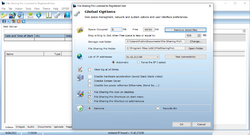
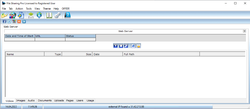
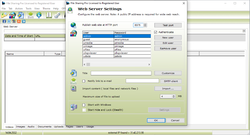
Kommentare zum File Sharing Pro 3.4.4.30
Please add a comment explaining the reason behind your vote.
- This does NOT make EXISTING files findable over the web via a web address.
- Files must be COPIED to this program's 'publish' directory.
- This does NOT even answer some of it's own [ F1 ] help inquiries, instead offering "This link is no longer valid.", for example, in response to [ http :// www. pcwinsoft. com/1AVCenter/user_guide/HTM/firewall_proxy. htm ].
I found 'help.chm' in C:\Program Files (x86)\FileSharingPro\Help . . . which round-about directs me to a web page the offers $39 software to 'forward ports', presumably so this program can work, and some help pages are blank, saying only 'Can't reach this page', and NO help.
Dead end.
Yeah, this program is 'helpless', we're on our own.
Anyway, trial and error leads me to
- start the program as Administrator to change some settings,
- turn on our Internet router's port forwarding for HTTP,
- for the computer's internal/in-house network address, such as 192.168.1.13
- and set the port as 8075, ( we can change this together with the program's Web Server Settings if we want something other than . . . :8075 )
- then any external computer 'browsing' to your public IP address, such as [ http :// 144. 48. 106. 18 : 8075 ] ( fake example ) will see our public offering as created by this PCWinSoft software.
Note:
- the web address is . . . : 8075, not . . . : 80, such as [ http :// 127. 0. 0. 1 : 8075 ] to see one's own self from one's own computer ( to test )
- when browsing to the served web page, is asks for a name and ( password ) . . . we can create them FIRST - the out-of-the-box default is admin ( admin )
- it only shares COPIES of files that we COPY into the program's 'publish' directory, it does NOT share existing files in their native directory locations, so beware of trying to share existing directories or entire drives, it does NOT even share directories that are pointed to by a shortcut dropped into their 'publish' directory.
It has this "Storage Root Folder" structure:
C:\Users\Public\Documents\File Sharing Pro\
C:\Users\Public\Documents\File Sharing Pro\alert
C:\Users\Public\Documents\File Sharing Pro\live
C:\Users\Public\Documents\File Sharing Pro\picture
C:\Users\Public\Documents\File Sharing Pro\publish
C:\Users\Public\Documents\File Sharing Pro\recordings
C:\Users\Public\Documents\File Sharing Pro\runtime
C:\Users\Public\Documents\File Sharing Pro\snap
C:\Users\Public\Documents\File Sharing Pro\support
C:\Users\Public\Documents\File Sharing Pro\upload
C:\Users\Public\Documents\File Sharing Pro\webback
They are essentially meaningless, except 'publish' is where we publish files, and 'upload' holds files that visitors upload.
We can put anything to share in 'publish', then start the program, and it may find them and 'publish' ... showing videos in 'My Videos' on the web ... showing audio in 'My Music' on the web ... showing PDF and docs in 'My Documents' on the web ... and so on - it does NOT actually move the files, it just presents different file types via separate access web links.
Since it does NOT move the files to the appropriate directories, it's NOT a directory/file-structured file server.
To collect copies of files to share, alternatively, instead of using Windows File Explorer outside the program to collect files to copy into the 'publish' directory, instead, we can:
- inside the program, select 'Tab', 'Web Server',
- then select one of the 'categories' such as 'Videos', 'Images', 'Audio', Documents', and so on,
- then select 'File', 'Import' and browse our computer for the type of file appropriate for the 'tab', that is, if we selected 'Videos', it will then only 'see' video files on our computer to collect and copy to 'publish',
- repeat this for each 'tab' and repeat for each file type.
Hence, I used Windows File Explorer, where I just copied whatever I wanted to the 'publish' directory, then started the program, over and over, exiting and restarting, and started the server, over and over, and eventually it 'found' my files, and 'distributed' them on the web-server-display on remote computers ( though it left them in place in 'publish' on the web server itself ).
We can change the 'root', but it will always build ...\File Sharing Pro\... under whatever 'root' we point to, so if we want to share our C:\Documents, we cannot, it will immediately share C:\Documents\File Sharing Pro\... instead.
I tried to force it to share my pre-ordained directories:
- I opened the registry and found:
HKEY_CURRENT_USER\SOFTWARE\PCWinSoft\File Sharing Pro\Stor\location
- and found
[ dir ] 'REG_SZ' value:
- C:\Users\Public\Documents\File Sharing Pro\
- and I changed it to my preferred directory to share, such as
C:\WebStuff\
- and it barked at me, saying
- "Folder structure is not created. Please re-install to correct the problem."
I'm guessing that they do NOT want this program to be used to share EXISTING files, but ONLY to share intentionally moved/copied files.
BUT, I 'looked' at my shared website from another computer and it did not predictably show changes, additions, and deletions that I made manually at the server - I had to exit and re-start the program and start and stop and re-start the server many times.
- - - - - - - - - -
Conclusion: If we are patient, diligent, and if we can navigate the arduous routine of importing file types into tabs, or luck out by mass importing manually via Windows File Explorer, then we may be able to see our copies remotely, and visitors can 'drop' files to us directly.
- - - - - - - - - -
Recommendations for improvement:
- make this a directory/file-structured web-server that can be 'pointed' at an existing directory structure.
Thanks for letting us explore this and share.
.
Save | Cancel