Täglich bieten wir KOSTENLOSE lizenzierte Software an, die ihr sonst bezahlen müsstet!

Giveaway of the day — Eassos System Restore 1.2.3
Eassos System Restore 1.2.3 war am 4. März 2015! als Giveaway verfügbar!
Eassos System Restore ist ein einfach zu benutzendes Tool zum schnellen Sichern und Wiederherstellen des Betriebssystems. So seid ihr bestens geschützt für den Fall der Fälle!
Das Tool bietet volle und inkrementelle Backups sowie flexible Wiederherstellungszeitpunkte. Die Backup-Datei kann mit Hilfe eines Passworts gesichert werden.
System-anforderungen:
Windows 2003/ 2012/ XP/ Vista/ 7/ 8
Herausgeber:
Eassos Ltd.Homepage:
http://www.eassos.com/eassos-system-restore.phpDateigröße:
19.4 MB
Preis:
$29.95
Weitere interessante Titel
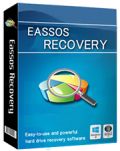
Eassos Recovery ist eine leistungsstarke Datenwiederherstellungssoftware für Festplatten und Partitionen. Ob USB-Datenträger, Memory Card, eine virtuelle Festplatte oder eine SSD - eure Daten kommen sicher zurück!

PartitionGuru Pro bietet euch eine umfangreiche Lösung für PCs und Server: Datenwiederherstellung, Partition-Manager und Windows-Backup. Es ist mit diversen Datenträgern (Festplatten, SD Cards, RAIDs, SSDs usw.) kompatibel.
GIVEAWAY download basket
Kommentare zum Eassos System Restore 1.2.3
Please add a comment explaining the reason behind your vote.
This is NOT specific to this software, but aimed at anyone who values their data.
DO NOT TRUST JUST ONE BACKUP SOFTWARE. I lost 6 months work when two backup software programs let me down and both failed to restore a single useable image, despite verifying the images.
Microsoft's backups seem to fail about 1/3 of the time to me, perhaps because they are usually only doing incremental backups. What makes me angry is that all of the times I have needed to restore my computer, were because of updates from Microsoft that fail (Win 7 x64 ultimate).
So now I backup to an external drive and leave Microsoft's backup working, but also use AOMEI. You might want to use this one as well, or instead of your current software as it seems no one backup program seems to work for everyone. When I lost 6 months of work, I was using another very well-known and highly regarded backup software as well, but it failed because it did not seem to be able to cope with my laptop as it had UEFI. At the time UEFI had been common for only about a year, but the software had said it was compatible. The problem is that even if the image is verified, you never know your backups are secure until you have a disaster and need them. I am going to try using this one as a safety net if my other backup program fails to restore.
What I have learned the hard way is:
1. Always backup to a separate drive.
2. Always do a full backup, not incremental ones (as they rely on each other, so if even one fails, then you cannot restore your computer).
3. Always verify the backup images, as even though they can still sometimes let you down, it does reduce some problems.
4. Always use at least two different backup programs - Look at the reviews for them on Amazon for example and you find that they all seem to fail for some users.
5. If you can encrypt you backups you should, as it can stop some malware from corrupting you backups as well.
6. Try to keep at least one recent backup on an external drive that you do not normally keep plugged in, That will help in the case of ransomware or other malware that attacks your backups as well.
I just clone my drive once a week to an identical drive using Macrium Reflect. As cheep as drives are, I find this the most reliable system. I have saved myself twice with this method and it safer than using the programs that do incremental backups.
In full drive imaging software for a bare metal restore when your PC cannot even boot --- never go for bells and whistles features in the software.
Always go for bullet proof + rock solid reliability.
So far Acronis (paid) seems to be performing this task. Have finally overcome their previous problems of boot discs not being able to see SATA disks. (Actually this is an OS problem specific to XP and XP Pro)
This is what I do (which may or may not work for you):
* Backup drive C (holding the OS and programs) to a portable hard disk.
* Backup drive D (holding the data) to another separate portable hard disk.
* All backups are FULL. Never incremental.
* I EXCLUDE certain folders from the backup to make the backup process much faster. These are very large folders where the contents/data almost never change with time. I separately save these folders to another portable hard disk.
* I do not bother to verify my backups. I expect them to function.
* Now I only use 1 system image backup software. I have tried 2 different backup software but stopped doing so because one of them (un-named to protect the incompetent) was so very slow + much inferior to Acronis that it became intolerable. And I was always wondering if two system backup software would clash and interfere with each other. You would not want to find this out when your system crashed and BOTH cannot restore because they damaged each other out of business rivalry.
* Never encrypt your backups if you are home user and not subject to risk of business espionage. This can screw up the whole show at a critical time - when your system crashed and somehow your restore software cannot get past the encryption - even if you have the right password key.
* Never keep your portable hard disk containing the back up permanently plugged in. Set them aside.
* Always test your boot disk or your boot USB device. You might get a shock if it does not work as expected after your system crashed.
One potential failure of this giveaway Easos software is that it relies on a boot USB. But they forgot that in some systems the user's BIOS settings may not have permitted USB boot.
Other than Acronis, I would only rely on Macrium Reflect (which I am still waiting for a giveaway of the Standard or Pro version -- their free version is too limited).
Installed and registered on a Win 8.1.3 Pro 64 bit system. A clean install.
A (Chinese?) company without name and address. I have never heard from this program.
The program installs a 64 bit version in the program folder. The software itself is from December 2013.
A small non resizable window opens, you can change 4 skins, make an usb bootable disk for restoring, set a password, rebuild the MBR...
I made a bootable USB disk. This is done within a few seconds(!). It did copy in my case only a driver to the USB disk:
http://i.imgur.com/xdWERyc.png
Obviously a fail. A short reboot showed, that there is no bootable USB drive. May work under other circumstances. I don't know.
For the backup you have to choose the backup partition, you can select, which folders to backup or not (recycle bin...). You choose a target partition, which can be hidden and made bootable for later restoring. The backup of a small system partition took quite a long time, I did not test the restore of the system partition.
The program makes a mixed impression. There are so many reliable and well tested programs, free and paid, out there, that it would a question, why to take this one for one of the most important system tasks - the backup.
Uninstalled via reboot. I prefer a long time tested program.
There are two types of backups - back up your files and documents, or back up the whole system. Some people do the former, while not many do the latter. It is quite scary how 'fragile' computers still are - a Windows Update can render your machine unbootable, while clicking on the wrong website can bring your PC to its knees while it loads toolbars, malware and other nasties.
Anyone who's reinstalled an operating system from scratch knows of the sleepless nights ahead ... finding printer drivers, installing a plethora of applications, finding registration keys, past email addresses, browser history, setting up preferences... it can take a while ... which is where a system backup comes in. Take a snapshot of your system and if anything happens, simply go back to that image.
System image software has been around for a while. The 'king' used to be Norton Ghost. It was simple, small and worked well. It was a commercial product though ... you had to *pay* for it. GASP! It even came with a printed manual - thats how old it was. No PDFs back then. Nowadays, everyone tries to find the free software.
Michael commented above about System Restore. That doesn't take a system image - it only takes a 'snapshot' of certain system files. In the event of a non-booting PC, it can sometimes not be enough to recover you. Also, you can't (easily...) copy these system restore images off for preservation purposes (when you've freshly installed an operating system, its a good idea to take an image there and then to give yourself a baseline to go back to). Never rely on System Restore alone.
Its worth looking into AOMEI Backupper. This can backup your system while Windows is running to local disks and network storage. Its quite a polished piece of software.
Looking at Eassos System Restore, the first issue was making a 'remark' for the backup. Only 240 characters is limiting, and while you're typing, you have no indication of how many characters you've used, and how many you have left. The system attempts to split the main partition if you only have one partition. I cannot express how dangerous this is. While its good in practice, so many things can go wrong. Its like taking your washing machine to pieces before looking at how to put it all back together again.
Backup options are numerous, but also confusing. http://i.imgur.com/vfUiMEv.png Other software gives a more 'wizard' approach.
The program can only backup to local drives - not network ones. This has drawbacks if you're backing up a laptop for example, which has limited disk space.
In summary, disk imaging software is the single most important software to install once you've got your operating system up and running. It can save you hours or days of work later. You don't need commercial software, and after using Aomei Backupper (which is always free) you'll appreciate the extra features that software offers over this giveaway.


Absolut lächerlich !
Wer ein KOSTENLOSES und FUNKTIONIERENDES Backup Tool benötigt, dem empfehle ich mal "Macrium Reflect Free" in eine beliebige Suchmaschine einzugeben.
Das ist kostenlos, funktioniert einwandfrei, bietet Notfall-Start Medien auf Linux-Basis und Windows PE-Basis und enthält auch keine versteckte Schadsoftwarebeigabe im Download.
Save | Cancel
Ich bin mit Acronis seit Jahren sehr zufrieden. Warum also sollte ich bei GAOTD als Betatester bis zum nächsten Tsunami fungieren? Nein es gibt diese tools auch in unserer Sprache, ohne den dicken Sack und ordentlich programmiert. Gute Software kann man verkaufen und muss sie nicht anbiedern. Dank und weg!
Save | Cancel
Funktioniert das auch mit UEFI und GPT? Die Webseite schweigt sich dazu leider aus.
Save | Cancel
Von Homepage des Herstellers geladen und mit Giveaway-Key registriert.
Null Problem.
Etwas einfach strukturierte GUI, nur Backup & Restore.
Wer's mag ...
Irgendein angemeckerter Trojaner ist erledigt worden.
Danke und Tschüß ...
Save | Cancel
So einfach kann man die Software heute nicht verdammen. Sie kann portable eingestetzt werden,.. habs eben getestet und was das beste ist: es ist möglich per F11 Taste ein Recovery auf einer hidden Partition zu ermöglichen wie man das von Acer oder HP Recovery Tools auf Notebooks kennt. Von mir heute Daumen hoch.
Save | Cancel
Schreibt doch endlich mal dazu, in welchen Sprachen die GAOTD's sind,
man könnte dann direkt weiter klicken und man selbst und andere müssten sich weniger ärgern. Was soll ich in Deutschland mit russischen, chinesischen, japanischen, moluggischen, englischen oder anderen Programmen, wo es doch für alles eine gute Alternative gibt.
Also dazu schreiben und gut ist. Gr. Gundolf-Eberhard.
Save | Cancel
Nachtrag:
Die installation kann man sich heute sparen... geht lieber zu EASUS oder Paragon oder Acronis, das ist Musik...
Save | Cancel
Hallo zusammen.
Das Programm ist eigentlich nicht schlecht aber kostet zu viel auch wenn es gratis ist für uns. Ein 0815 User ist überfordert, da nur auf Englisch und zu viel Möglichkeiten...
Schade...von mir ein OK könnte besser gehen.
LG grinchi
Save | Cancel
Endlich ein Backup & Restore Programm! Hatten wir bestimmt seit drei oder vier Tagen keins mehr.
Save | Cancel
Endlich mal ein Restore und kein Recovery-tool, sogar mit japanischer Oberfläche, ordentlich themidial gestattelt, von einer Weltfirma. Da ist der Tag doch wieder gerettet. 100% off und die always ultra mit der Klebeseite nach unten. Vielen Dank!
Save | Cancel