Täglich bieten wir KOSTENLOSE lizenzierte Software an, die ihr sonst bezahlen müsstet!

Giveaway of the day — AOMEI Dynamic Disk Manager Pro
AOMEI Dynamic Disk Manager Pro war am 18. März 2013! als Giveaway verfügbar!
AOMEI Dynamic Disk Manager Pro Edition Aomei Dynamic Disk Manager ist eine funktionsreiche, zuverlässige Software zum Verwalten von physikalischen und virtuellen Windows-basierten Umgebungen. Das Tool bietet euch viele einfache und fortgeschrittene Funktionen zum Erstellen vom neuen Volumen, Verteilen von Volumen zwischen mehreren Festplatten, Beheben des Platzmangels auf C, Konvertieren des dynamischen Volumens usw. All diese Operationen haben das Ziel, euren PC so effizient wie möglich arbeiten zu lassen.
Features:
- Dynamisches Volumen Verwalten: Erstellen, Löschen, Größe/Bezeichnung verändern, Schrumpfen und Erweitern.
- Konvertieren: Dynamisch in Standard und umgekehrt; GPT in MBR und umgekehrt, um z.B. Windows zu installieren.
- Schritt-für-Schritt Wizard.
System-anforderungen:
Windows 2000 Professional, XP Professional (x32/x64), Vista Business/ Enterprise/ Ultimate (x32/x64), 7 and 8 Professional/ Enterprise/ Ultimate (x32/x64), 7 SP1, Server 2012
Herausgeber:
Aomei TechnologyHomepage:
http://www.dynamic-disk.com/ddm/aomei-dynamic-disk-manager-pro.htmlDateigröße:
22.5 MB
Preis:
$39.00
Kommentare zum AOMEI Dynamic Disk Manager Pro
Please add a comment explaining the reason behind your vote.
Looks like an excellent Partition manager tool but only for very advanced and demanding users who know how to handle a HD properly and what's the main difference between dynamic and basic disks.
In fact with this software users can create/delete/format all types of dynamic volume with no hassle, as well as resize, shrink and extend the dynamic system volume in order to solve the notorious "low disk space on C drive" issue with ease and free up some unallocated space for further usage.
Now the question is: how can I tell which type of disk I have (Basic or Dynamic)? And why should I convert a basic HD to a dynamic one??
Well by default Windows uses Basic disks, so almost everybody should have BASIC disks running in their system.
But to settle things once & for all....
Right click on Computer ==> Manage ==> Disk Management and under the Disk you will see the current configuration (Basic or Dynamic).
This GAOTD can also convert a BASIC HD to a DYNAMIC one with a single mouse click, but you can manually do that for FREE by simply right clicking on the disk icon in the DISK MANAGEMENT section (the system will prompt you for the basic to dynamic and also from dynamic to basic).
As far as the second question is concerned, just read this excellent article describing the main differences between the 2 type of disks:
http://www.dynamic-disk.com/difference-between-basic-and-dynamic-disk.html
Generally speaking, the main advantage of having DYNAMIC DISKS running in your system is that Vista/Windows7 can create/expand/contract partitions more easily & effectively, but since there are nowadays so many 3d party tools which can do the same things for FREE on basic partitions, I can't see why one should convert a basic disk to a dynamic one just because he/she doesn't want to install a third party tool in their machine.
Another advantage is that Dynamic Disks can create an UNLIMITED number of partitions, as well as handle partitions of over 2TB in size.
But hey, how many people out there need more than 3 partitions in their machine?? If you need 2TB of storage space (to store what?? The Pentagon & Nasa database?? LOL!!) you can use an external HD for that with no hassle.
Besides that, such a conversion can get you into troubles: for instance, DON'T even try to convert a BASIC disk, containing an installed operating system, to a DYNAMIC one, because if you do that your OS will not be able to boot or start anymore.
So, all things considered, unlike you are an advanced and very demanding geek, my suggestion is to stick with basic partitions, as I do, since they can be managed more easily by using FREE third party partition manager tools like PARTED MAGIC and/or PARTITION WIZARD, for instance:
* Parted Magic (==> My Personal First Choice)
GParted + Partimage + TestDisk + Truecrypt + Clonezilla + G4L + SuperGrubDisk + ddrescue etc...
Key Features:
Format internal and external hard drives
Move, copy, create, delete, expand & shrink hard drive partitions
Clone your hard drive, to create a full backup
Test hard drives for impending failure
Test memory for bad sectors
Benchmark your computer for a performance rating
Securely erase your entire hard drive, wiping it clean from all data
Gives access to non-booting systems allowing you to rescue important data
http://partedmagic.com/doku.php
Tutorial GParted:
http://gparted.sourceforge.net/help.php
It runs from a CD, so no install is required; however, if you wish to, you can also create a bootable Live (Linux-based) USB drive for it, thus without burning any CD, using the excellent freeware "UNetbootin":
http://partedmagic.com/doku.php?id=creating_the_liveusb
* Partition Wizard
Key Features:
Rebuild MBR
Partition Recovery
Move/Resize Partition
Split Partition
Extend Partition
Change Cluster Size
Copy Partition
Create, Delete & Format Partition
Convert File System
Hide/Unhide Partition
Explore Partition and much more.
http://www.partitionwizard.com/free-partition-manager.html
Bootable CD/DVD & Bootable Version even for 64 bit OS:
http://www.partitionwizard.com/download.html
Enjoy!!!
Ciao
Giovanni
I was looking forward to testing this until I installed and opened it. It detects all of my partitions but one (350GB NTFS) which it claims is unallocated space. I nearly had a heart attack because that's my media partition! After confirming that the partition is indeed there and working as it should be, I don't trust this program enough to let it make any changes to any of my drives. YMMV.
I swear Giovanni, if it weren't for you, and your information, I'd have Fracked my machine so many times. Thanks for the insight. I always read your comments, they're easy to understand. Thanx Bro.
Uncheck "Check for update at startup" in the Help menu !
Otherwise the free period might end because of an automatic update.
MAKE SURE YOU HAVE THE RIGHT REQUIREMENTS...
Windows 2000 Professional, XP Professional (x32/x64), Vista Business/ Enterprise/ Ultimate (x32/x64), 7 and 8 Professional/ Enterprise/ Ultimate (x32/x64), 7 SP1, Server 2012
This said... thanks for the giveaway....
P.S: Rule of thumb before doing any changes to your pc do backups ;-)

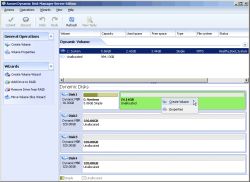
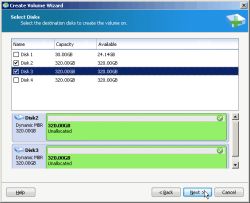
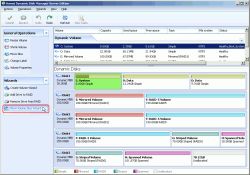


Danke an Sitting Bull für den Hinweis, wie man das Programm auf deutsch umstellen kann. Bei mir steht jetzt alles auf Deutsch (Englisch hätte dem Prog aber auch nicht geschadet). Vielleicht wird das mein Nachfolger für den Acronis Disk Manager.
Save | Cancel
ja super teil, und wer nicht weiß wie er AIK für eine Boot CD von AOMAI in Windows XP installieren soll da man zur Windows 7 Edition geleitet wird, nimmt diesen Download:
http://www.microsoft.com/de-de/download/details.aspx?id=10333
Ich bin auch enttäuscht, da die Funktion System Backup nicht unter Windows 8 pro "AOMAI Backupper" geht mit der Fehlermeldung, das das Programm kein Backup und die Wiederherstellung einer GPT Festplatte von Toshiba unterstützt und dies erst in der nächst folgenden Version der Fall sein wird, die ich dann leider nicht testen kann, weil die nachfolgende Version vielleicht Geld kosten könnte.
Wäre schön wenn der Fehler in der Nachfolgenden Version behoben wird und diese dann auch kostenlos erhältlich wäre.
Save | Cancel
Top das Ding. Gerade laufenden Betrieb die Partitionen verschoben. Funzt!!!!
Wenn mann von der Mainsceen eine Funktion öffnet werden die Anweisungen in deutsch angezeigt. Das nenne ich multilingual.
Save | Cancel
Bin sehr zufrieden, ... deutsch ... funktional ... sehr übersichtlich und ansprechend.
Registrierung mit Nummer von GAOTD und exe von der Herstellerseite hat auch sofort super geklappt.
Daumen hoch von mir ;o))
Save | Cancel
jou der kann auch Deutsch, zumindest Teilweise.
An der Stelle hatte ich die Einstellung nicht gesucht!
Haut mich...
Save | Cancel
Zu Kommentar 5:
Wer Googeln kann ist klar im Vorteil - hier der Link zum backup-Tool:
http://www.aomeitech.com/
Save | Cancel
@ EDDY
...wo ist das denn voll multilingual? Ist bei mir nur Englisch.
Wer sowas schreibt KANN das Programm NICHT näher getestet haben !!
-> Progr. starten , im Fenster auf "General Options" gehen oder rechtsklick auf eine Platte , Klick auf "Manage this Basic Disk" , Sprache auswählen ,fertig.
Warum das Haupfenster nur Englisch ist bleibt mir auch unerklärlich oder ich hab die option nicht gefunden.Aber selbst Analphabeten sollten mit der Klicki Bunti Oberfläche zurecht kommen.
Das progr. erinnert mich etwas an Easyus Disk manager ...oder machen das nur die Bonbonfarben ? Ist nicht abwertend gemeint !
Tolles Teil heute. Alle Daumen und Zehen hoch.
BTW: auf http://www.aomeitech.com/download.html gibts auch ein Backup programm was "free" sein soll
Save | Cancel
Registration key funktioniert auch mit Download von der Herstellerseite !!
Bezüglich "Backup-/Disk-Imaging Programm als Freeware" GOOGLEN oder ein Link: http://www.chip.de/downloads/Aomei-Data-Backupper_59836372.html
Save | Cancel
Der Link zur Freeware Backupper ist hier :
http://www.disk-partition.com/specials/AOMEI-freeware.html
Und auf Deutsch könnt ihr es in der Menüleiste einstellen.
Das Programm ist TOP
Save | Cancel
Was #1 und #2 schreiben ist absolut richtig. Leider ist diese "Pro"-Version nur die Krüppel-Variante. Die Unlimited Edition Free mit Lifetime Upgrades Service kostet nämlich $499.00.
Das soll aber die Brauchbarkeit der Pro-Version keinesfalls schmälern. Auf meinem PC hat dieses Programm jetzt jedenfalls seinen festen Platz!!!
Save | Cancel
@Michael Schuhknecht
entlich mal eine sachkundige Auskunft!! Merci
Save | Cancel
Na das nenne ich doch einmal ein SUPER ANGEBOT ! ! !
Gestern erst gewünscht und Heute schon hier :)
Da schreiebe ich doch gerne DANKE !! !! !!
Außerdem ist auch der AOMEI Backupper super ! Funktioniert auch bei beschädigten HDD`s, wenn man die Hdd kopiert.
Save | Cancel
@ jens:
wo ist das denn voll multilingual?
Ist bei mir nur Englisch.
Save | Cancel
"AOMEI gibt es auch ein Backup-/Disk-Imaging Programm als Freeware ( inclusive erstellbarer Boot-CD ) – Super Teil" Also auf der Homepage von denen habe ich das nicht gefunden! Bitte um einen Link.
Save | Cancel
Multilingual? Wo kann man die Sprache einstellen?
Danke & LG
Save | Cancel
@1 & 2: Jubel, jubel, jubel - man fragt sich nur wofür? Für mich hat die windowseigene Datenträgerverwaltung noch immer gereicht (und wahrscheinlich für die meisten anderen User auch). Ausserdem ist die wenigstens auf Deutsch und gerade bei solchen "ins System greifenden Prozessen" sollte man auf der sicheren Seite sein.
Save | Cancel
Super Tool, welches den Disk-Managern von Acronis und Paragon in nichts nachsteht.
Eine Boot-CD Erstellung ist möglich und zwar auf Windows-PE Basis.
Die aktuelle Acronis Boot-CD auf Linux Basis war nicht in der lage meinen eingebauten ASUS SATA-6 Controller zu erkennen - ist halt Linux.
Die erstellet Boot-CD vom AOMEI Disk-Manager erkennt problemlos alle bekannten Controller und Platten an diesen.
Tipp: Von AOMEI gibt es auch ein Backup-/Disk-Imaging Programm als Freeware ( inclusive erstellbarer Boot-CD ) - Super Teil
Save | Cancel
Mit Abstand das beste Tool, das hier jemals angeboten wurde, voll multilingual,läuft super auf XP. Vielen Dank!
Save | Cancel